
The Lovense Long Distance Guide For The Remote App 2022


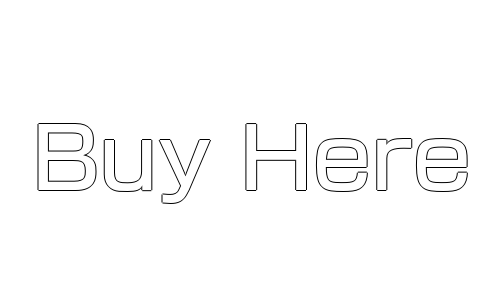
The Lovense Long Distance Guide For The Remote App 2022
Hi guys, and welcome back to another Lovense episode. In today’s blog, we’re going to be showing you how to use the long distance part of the Lovense remote app. I have briefly covered it in other videos, but it is such a big app to use. The long distance part is a whole feature on its own. By the end of this blog, you will have a better understanding of how to use the long-distance app with a partner a loved one, or a complete stranger. I’m UKDAZZZ as always, let’s get into the blog.

How To Download The Lovense Remote App
The first thing you’re going to want to do is to download the relevant remote app from the Google Play Store or from the iPhone store. It was also available for download from their website. I am showing you it for the mobile phone today because there is a video here that goes through how to use it on your PC. This is also a good time now to open your Lovense account, there will be a video here on how to do that. Make sure your Bluetooth is switched on and make sure your Lovense toy is also switched on.
Lovense Contacts
The first screen you’re going to come to is the People page. This is where all your contacts live. So if you’ve added someone in the past, and you’ve got a massive list, you can click on the top left-hand side there’s a magnifying glass icon. Give that a click and you can search for who you’re looking for. If you’re adding a new person on the top right-hand side, you’ll find the plus key give that a click and click on add people. All you’re going to have to do here now is add the person’s Lovense username.
How To Use Lovense Long Distance
Once you’ve found or added the person that you want to connect to just click on their name in the list. What you’ll see first is a message saying that any messages or pictures that you send to the other person is stored on their device. From what I can understand this is a GDPR issue. It’s something Lovense has to do. And it just warns you that Be careful about what you send to other people because they do have a copy of it.

How To Chat With Partner In The Lovense Remote App
Once you’re in the chat window, there’s not really much to look at to start off with. As you will see, along the bottom left-hand side, there is a little icon for the microphone, this is your text to speak button, all you need to do to send a voice message is click and hold the spacebar in the middle of the page and start talking these voice messages have to be between three seconds and 60 seconds. Once you’ve sent your voice message, it will vibrate at the other person’s and to the tone of your voice.
If you do just a single tap in that space, it will bring up your phone’s keyboard.
Just to the right of that, there is the emojis tab. It’s a quick way of sending an emoji if you want to add it to your text. To take you back to your phone’s regular keyboard, just click on this button.
I know I’m probably telling you how to suck eggs at moment, but this is where it starts getting good.

How To Control Partners Lovense Toy Long Distance
Next, on the bottom right-hand side of your screen, there’s a plus button, give that a click. Well, you’ll notice now is another menu popup. And this is the fun part. As you can see along the bottom row highlighted in white, there is a number of options you can choose from.
Lovense Long Distance Patterns
The first one is patterns. This is anything you’ve got saved on your phone that you’ve created yourself, you can send that instantly to the other person to use. Next to that on the right is the albums tab. This is where you can send pictures and videos. Moving on again is the alarms tab. What you can do from here is send an alarm to the person and it will go off at a specific time once you’ve sent it to them.
Finally on the bottom row is the patterns tab. This is where everything that you’ve created during a video call and voice calls gets saved. So if you’ve had a conversation with someone else, and you’ve created a pattern while you’re talking to him, you can send that to someone else from here.
How TO See Who Is On line In The Lovense Remote App
The next set of options are only for when the person’s online and they’ve got their toy connected. So the first one now we’re going to click on is the Live button. And as you can see, it gives you the same features of how you create your own pattern. This is a live connection. So any movements with that pink ball will vibrate the other person’s and as you can see it supports the loop function so any movement can be repeated. It also has the float button so any movements that you make can be held in one place.
Connecting To Someone In Lovense Long Distance
Further down the list is the traditional panel which is a bar that just moves up and down. All you need to do to go back to the original ball on the screen is click on the slide button. For a full tutorial on how to use this panel. It will go through how to use the patterns tab back to the main menu now and there is the sync button. I believe this is for when you’ve got two toys connected at the same time.
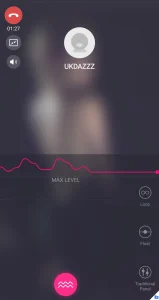
How To Sync A Lovense Toy Long Distance
You can sync up the vibrations and both people can feel the same experience I might be slightly off and what it does here because I don’t have a second toy to test it out with. So if I am wrong, please leave a comment and let me know what it does in the comments box below. Pressing on now we’re going to click on the video call tab. Once your call is connected, it’s pretty similar to any other video call, you can flip your camera angles and send pictures and screenshots to change the screen size.
But there is also the option of controlling the toy whilst you’re video calling someone. If you’re the person who owns the toy, there is a button that will allow you to control the vibrations of the toy. This can be found on the left-hand side of the screen.
If you’re the person who’s connected to someone with a toy, all you need to do is tap the screen. What happened then is the patterns window will open. And you control it just how I showed you earlier on in the video. As I’ve said, this is all totally live so the vibrations can be felt instantly back to the main menu now.
How To Make A Voice Call In Lovense Remote App
What we’re going to click on now is the voice call. It works very similarly to any other phone call. The only difference again is you can control the toy whilst you’re talking to someone.
So that’s how you can get the most out of the Lovense Long Distance Remote App.
The next part of this blog is talking about how to turn off the settings and permissions that the other person has whilst in a chat. So what you’re going to need to do first is click on the top right-hand side on the free dots. Once the window is open, you’re going to see a load of toggles that can be turned on and off and grant and take away permission for people to control your toy. The first thing that we’re going to do is set a nickname for someone.
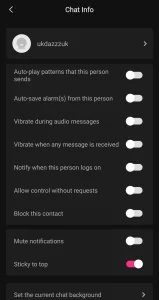
So you’re going to click on the arrow next to their name. All you need to do to change a nickname is pick something between 20 characters long. Just click on the Save button on the top right.
Lovense Long Distance Features
Back to the Permissions page now and the first one is autosave patterns that someone sent to someone. So if someone sends you a pattern, and you want it to play automatically, as soon as you receive it, you just click this toggle on underneath that is autosave alarm.
So again, if someone sends you an alarm, your device will automatically save it. The next option is vibrating during audio messages. This again is pretty self-explanatory. So what happens is when someone sends you an audio message, it will vibrate along with the tone of their voice below that is the option to turn on whether your toy vibrates when you receive the message from this person.
Under that is whether you receive a notification on your screen when that person becomes available online. Probably the most important one to remember here is the final one I’m going to say now because the others are self-explanatory.
Is A Lovense Friend Live On Chat?
The allow control when a person becomes online request. Now what this is, is if your toy is switched on, and you’re online, that person can log in and control of your toy without asking permission first. So if it’s a husband, a loved one, who’s using your toy regularly, that might be something that you can allow. But if it’s a random stranger, you probably won’t want them to connect to your toy anytime they like whilst it’s on and can take control of it.
The last three toggles are pretty self-explanatory, you’ve obviously got block contact, which does exactly what it says on the tin. Mute notifications, which again, is self-explanatory, I don’t need to tell you that sticky to top I believe it is when you receive or go into another app.
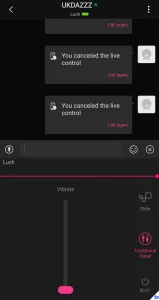
This will keep your toy active whilst you’re in another app, all of these options can be turned on at the same time, you probably won’t want to block the person that you give all your access to, so you might want to leave that one unchecked. At the very bottom of this page, you will see you can choose the background image for your main chat window, all you need to do is give it a click, it’ll bring up the option for you to take a picture or set your own background from the gallery then obviously, you can see you’ve got the report button.
So if someone says something you don’t like or does something you don’t like in a chat call, you can report that person to love it and they will take further actions. At the very bottom, you’ve got the “clear the history button” which will remove any pictures or chat that you’ve sent to the other person. I will remind you here again that any chat that’s cleared in the history is only cleared on your phone it’s not cleared on the other person’s side as well.
Where To Buy A Lovense Toy
If you have found this blog inspiring enough to buy a Lovense toy, then please click on the link here. It is an affiliate link. It doesn’t cost you any more to us but does give me a very small percentage of love into earnings. If you want to see what else you can do with your Lovense toys and apps. Then check out the playlist above where there’s a whole list of videos that will go through everything you need to know so that’s it for this blog guys.
I really hope you found that interesting. As always follow, share, subscribe for future blogs if you’ve got any questions come and hit me up in the comments box below on my blog, or come and find me on social media.
Until next time, guys,
peace out

My Social Links:
Please like, share, and subscribe for future posts.
As you may know, I have a YouTube channel and web page with accompanying videos to all topics listed. I have also recently added a Podcast Page with all the audio from my videos. Listen to this Podcast episode Here.

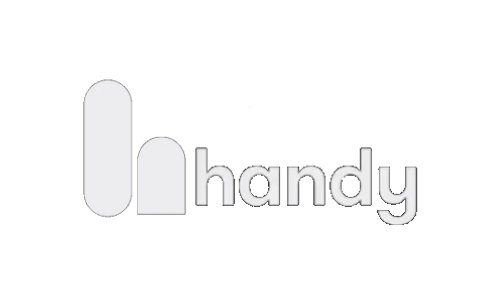



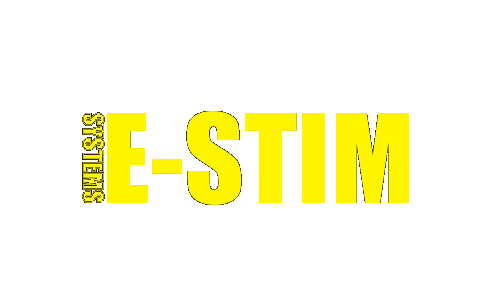




Pingback: The Lovense RealSize Condoms Measurer Guide 2022
Pingback: How To Become A Webcam Model | UKDAZZZ | Camboy Camgirl
Pingback: How To Open A Lovense Account 2022 UKDAZZZ Lovense
Pingback: Lovense Sex Machine 2022 | UKDAZZZ | 2022 | UKDAZZZ
How to send My Patterns over a Long Distance connection with LovenseRemote?
So the patterns cant be sent directly to a contact they have to be sent to uploaded to the app and the other person has to download them from the patterns library.
I have mentioned it to Lovense but they are unclear if they are going to add a direct pattern send feature to the app.
Thanks for the question but more importantly thanks for reading and joining in