
The Ultimate Lovense Media Player Guide 2021
The Ultimate Lovense Media Player Guide 2021
Hi guys, and welcome back to another video. I’m UKDAZZZ as always, and in this episode, I’m going to be showing you how to install and use the Lovense Media Player. Now if you haven’t already used or heard of the love intermediate player this is the program that allows you to use your Lovense toy with a VR headset. That’s right you can watch your favourite films connected to your Lovense toy’s and through the program, you can control the vibrations along with the video.
Downloading And Installing Lovense Media Player
The first thing you’re going to want to do is head over to loving stop calm and download and install the video media player. If you haven’t already got the Lovense and connect app this is a perfect time to get it to download and install it. If you need any help setting it up, then check out this blog. At some point during the download or the installation, you may get asked to run an install Microsoft dx. It is perfectly safe to do it is just one of the programs that need to be installed. To help the media player work properly.
It’s now a good time to make sure that your Bluetooth is switched on, your Lovense toys are also switched on and you’re connected to your Lovense Connect app.
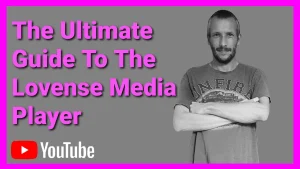
Adding Your Videos
Now that your programs are downloaded and installed go and open that Lovense Media Player. What you’ll notice in the middle of the screen is a pink button that allows you to import your videos whether they’ve been 2D or 3D. If you want to change which video you’re editing later on, use the Import button located at the bottom of the screen. If your video has been imported successfully, it will now show up in the preview window at the top of the page.
Now to start creating your vibration pattern for this video, you’re going to need to click on the create a pattern button located at the bottom of the page. Once clicked, you will see a list of all the Lovense toys select the toy that you own that you want to create a vibration pattern for what you’ll notice now on the bottom right-hand side of your screen is this pink Lovense icon that you can use to drag up and down to control the vibrations of your toy.
Connecting Your Lovense Media Player To The Connect App
So at this point, I personally like to connect my Lovense toy to my PC can do this by clicking on the button on the left-hand side of the page. give that button a click and what’s going to happen is a small window is going to pop up asking you whether you want to connect via the USB dongle or for your mobile phone.
In this video, I’m going to choose to click on the USB dongle on the left-hand side. And that’s going to then take me to the Lovense Connect app. All that you’re going to want to do is make sure that your Lovense Connect app is connected to your toy via USB. So just make sure it says it’s connected and once it is connected, it will take you back to the media player.
Creating Your Lovense Vibration Patterns
Now that your toy is connected, you can start creating the vibration patterns using the pink bar on the right-hand side. At the end of the video, it will automatically ask you if you want to save this pattern. If at any point during the video, you want to save the progress you’ve made by creating that pattern, just click on the Save button in the middle of the page. All you’re going to have to do is name that pattern and click the Done button.
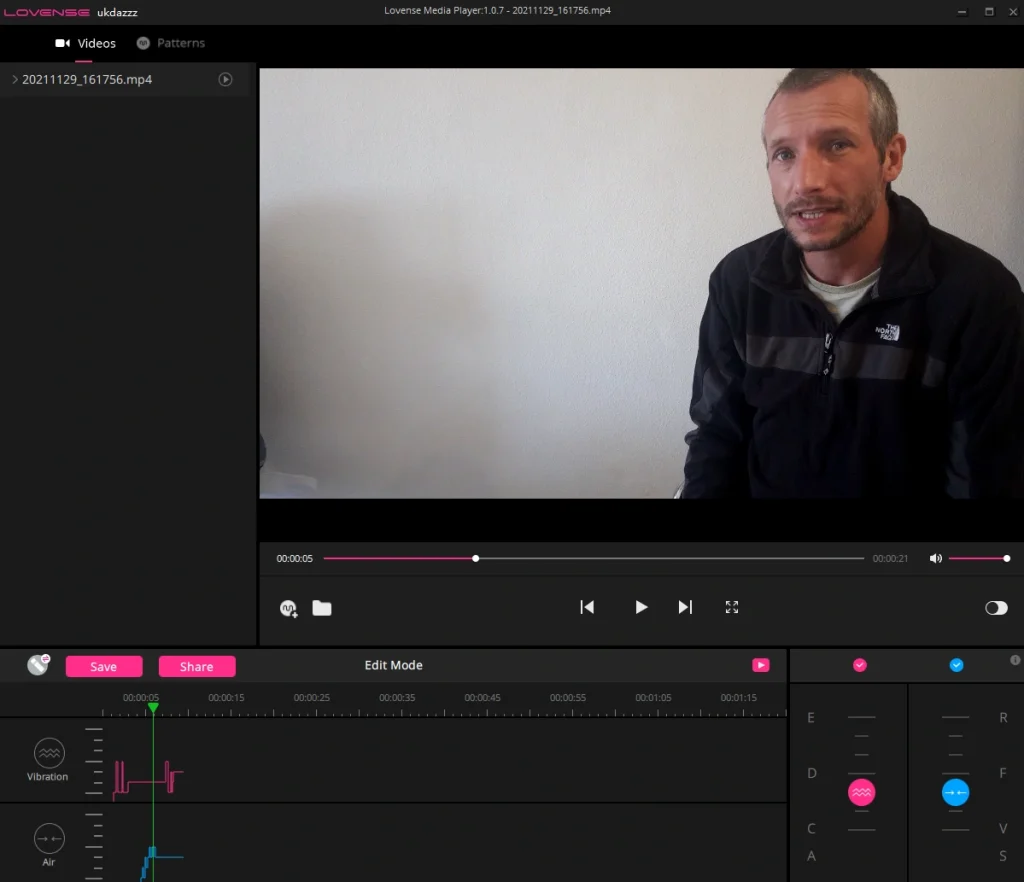
How To Edit, Save And Share A Lovense Pattern
If at any time you want to save, edit or delete that pattern, you’re going to want to click on the patterns tab on the top of the page. And you’re going to want to locate the one that you want to delete or share by clicking on the three little dots. It will bring up a small menu asking you whether you want to delete, share or edit that pattern.
If at any time you want to preview test what you’ve created so far, click on the pink icon in the middle of the page and it will take you to the preview window. This window will allow you to play the video along with vibrating your toy at the same time. If you want to go back to your editing window, click on the now blue icon.
How to Add And Format Your Player For A VR Headset
If you’re creating a vibration pattern for a VR headset and make sure it’s connected, and also make sure that if you click on the toggle on the right-hand side you’re entering it in the right format and layout You can share your pattern instantly online with the Lovense community. You do this by clicking on the share button in the middle of the page, you will need a Lovense account.
You can also see how many of the Lovense community have liked your pattern so far. You do this by clicking on the left-hand side. And in the menu that drops down. There is a small likes button that you can see how many people have downloaded and liked your pattern.
How To Add And Use A Second Toy To The Lovense Media Player
If at any time, you want to create a pattern for two toys at the same time, then click on the button on the very left-hand side of the page. That will let you add a second toy to your account, you will have to make sure that the second toy is connected to the Lovense Connect app like at the beginning of the video. You just need to select which toy you want to start creating your second pattern for.
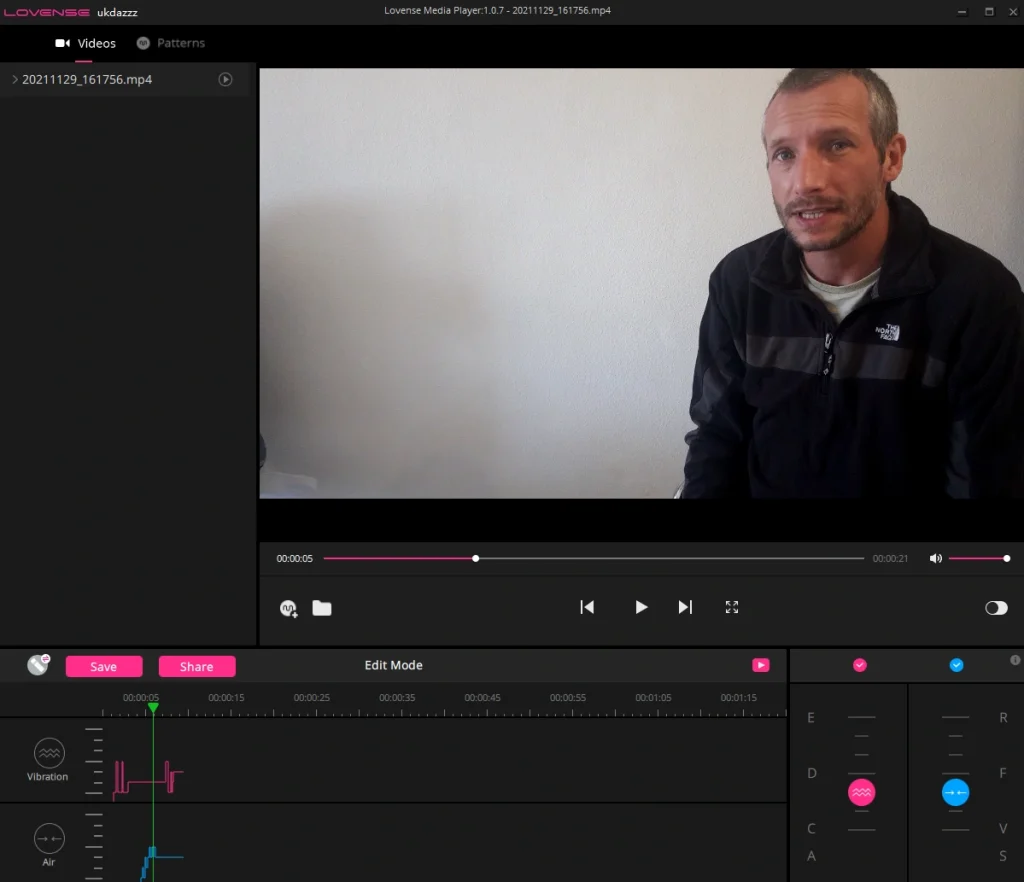
Once you’ve selected it, you’ll be taken back to the editing page where you’ll now have two bars that you can start moving up and down and controlling which vibrations go with which toy. The good thing here is loving has made it exactly the same as using one toy to what it is for two. So you have all the same options and functions for two toys as what you do for one.
How To Fix A Common Problem With Small Screens On the Lovense Media Player
That’s it for all the features that Lovense has to offer on their media player. The last part of this blog is to solve a problem that you may have if you’re using a smaller screen for the Lovense media player.
Now because I use a smaller laptop screen than the app was designed to be used on. I couldn’t see the share icon the save icon and I also can add my toy at the same time. Now I haven’t been able to find an official workaround for this at the moment, but I have been able to work one out myself.
What you need to do if you’re having the same problem is open the app. Create your pattern first as you would normally. Then when you’re ready to save or share. Hover over the middle of the page and you’ll find there’s a small line break, click and drag upwards and this will move the page down and show you the share, save and the Connect buttons on there.
I hope you found it really useful and you’ve picked up a few tips and tricks on how to fix some of the problems that I’ve noticed on the Lovense Media Player.
As always, follow, share and subscribe for future blogs. If you’ve got any questions come and hit me up in the comments box below on my blog or come and find me on social media.
Until next time
Peace out
My Social Links:
Please like, share, and subscribe for future posts.
As you may know, I have a YouTube channel and web page with accompanying videos to all topics listed. I have also recently added a Podcast Page with all the audio from my videos. Listen to the Podcast episode Here.


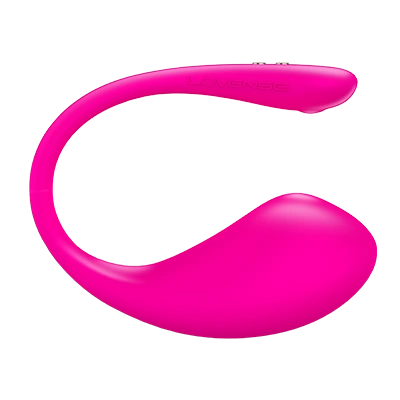
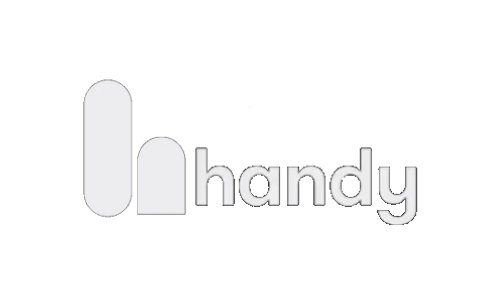



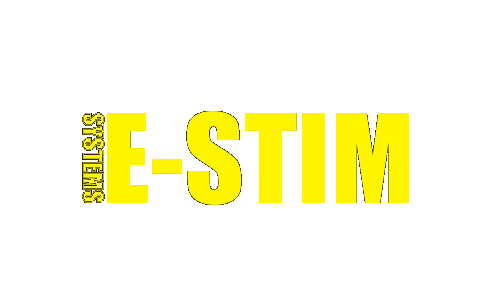




Pingback: The Ultimate Lovense Remote App Guide 2021 (PC) | UKDAZZZ
Pingback: How To Become A Webcam Model | UKDAZZZ | Camboy Camgirl
hi, thanks for your guide. i have some problems with the media player. I bought the lovense MAX2, it works perfectly and i could synchronize it via USB Connector to my PC with Windows 10. I wanted to make a pattern for a video with the lovense media player. I can create a pattern for vibrations, but not for contractions. I have chosen both in the pattern editor in edit mode but i dont see a blue line and i cant save it. The Media player is version 1.1.1. What can i do? thanks for helping. Greetings, Dave
Hi sorry for the late reply. so I will have a word with Lovense and see if they are planning on updating the app. I’m guessing that because they have new movement features are being used now in Lovense toys they are slowly getting around to updating all there apps. I will message you back here when I have got an answer.
Thanks for the question and thanks for visiting my site