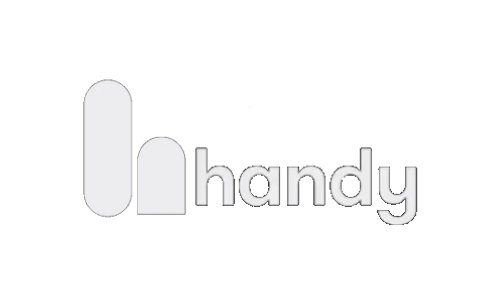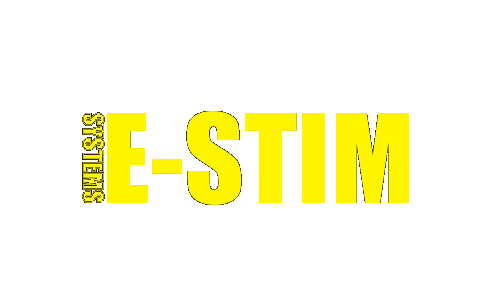The How To Setup Guide For The Lovense 4K Webcam


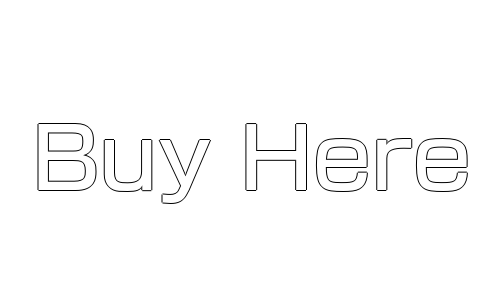
The How To Setup Guide For The Lovense 4K Webcam
Hi guys and welcome back to another Lovense webcam model mashup Blog in today’s episode I’m going to be showing you how to set up install and use the Lovense 4K webcam so don’t forget to hit that like And subscribe button and let’s get into the Blog.
Hi guys I’m UKDAZZZ as always and as I said at the start of the Blog I will be showing you how to install and use the Lovense 4K webcam now loads of people have asked me to do this Blog so hopefully I do it justice there are four ways you can use the Lovense webcam.
The first one is using it without the Lovense software the second is using OBS the third is using the Lovense extension and the fourth is using Lovense Streamaster now there is one thing I am going to constantly repeat throughout the Blog and that is.
Make sure your Lovense camera is plugged in Switched on and you can see the blue light remember if you don’t have a Lovense web camera there is a link in the description below.

Lovense 4K Webcam Without Lovense Software Setup
Anyway enough waffling from me let’s start off the video by showing you how to use the Lovense webcam without the Lovense software okay so the first thing you need to do is go to your webcam site and select your drop down menu where you choose your camera as long as your Lovense into webcam is connected.
It will show up in this list and you’ll need to select it and it’s as simple as that to connect the two and it can be used like any other webcam even though you’re not using Lovense even though you’re not using OBS or a Lovense program you can still use the auto tracking and the zoom feature to enable auto tracking.
How To Use Lovense Webcam
Show your face to the camera with your palm of your hand facing the camera the light on the camera will Flash and this is the indication that you are being tracked and when I say tracked I mean the camera will follow your movements to turn this feature off repeat the same gesture with the palm of your hand and your face facing the camera to use a zoom feature.
You will need to show your face to the camera and you’ll have to put your fingers in an L-shaped position to zoom in raise your hand and hold it in this position again the camera will Flash and it will zoom in to zoom out show your face to the camera and move your hand in the L-shaped position down.
Hold that position and the camera will Flash and it will zoom out so as you can see it’s extremely easy to use the Lovense webcam without any of the Lovense software remember if you are finding this video useful please do hit that like And subscribe button.
Lovense 4K Webcam OBS Setup
The next way I’m going to show you how to use the Lovense webcam is with OBS installed if you do need OBS there is a link in the description below and it’s free make sure your Lovense camera is plugged in Switched on and you can see the blue light the first thing you need to do is from your desktop open OBS Studio.
Once OBS is Open click on the plus key underneath sources and select video capture device select create new enter in the name and click on ok.
How Do I Know If My Lovense Camera Is Tracking Me?
Now you’ll see the source properties window select the drop down menu next to device and select the Lovense camera and it’s as simple as that to enable auto track intro you’ll face to the camera with your palm of your hand facing the camera the light on the camera will Flash
This is the indication that you are being tracked and when I say tracked I mean the camera will follow your movements to turn this feature off repeat the same gesture with the palm of your hand and your face facing the camera to use a zoom feature
You will need show your face to the camera and you’ll have to put your fingers in an L-shaped position to zoom in raise your hand and hold it in this position again the camera will Flash and it will zoom in to zoom out show your face to the camera and move your hand in the L-shaped position down.
Hold that position and the camera will Flash and it will zoom out as you can see it’s extremely easy to use the Lovense webcam with OBS remember if you are finding this video useful please do hit that like And subscribe button.

Lovense 4K Webcam Extension Setup
The next way I’m going to show you how to use the Lovense webcam is with the Lovense extension and for those OBS users there is also some tips and tricks on how to get different features in this section of the video as well make sure your Lovense camera is plugged in Switched on and you can see the blue light.
How To Use Lovense Camera On OBS
Once OBS is Open click on the plus key underneath sources and select video capture device select create new enter in the name and click on ok now you’ll see the source Pro properties window select the drop down menu next to device and select the Lovense camera.
Now what you need to do is use the up and down key at the bottom of sources to move the Lovense video feed up to the top of the list at the moment we’re in the advanced tab on the right hand side you can see we’ve got our controls these are fairly self-explanatory.
How To Use Lovense Motion Tracking
The first thing you can turn on is the gestured Zoom underneath that you can turn on the auto tracking and you can set the tracking speed next down you can manually focus the camera turn on portrait mode enable HDR and enable the mirror image to the left of the advanced tab is the gimbal control.
This allows you to easily adjust the angles of your camera if you scroll down in the right hand side under gimbal control you can set positions for your camera by setting the camera position on your body and clicking on the plus button you can activate the camera via tips to make sure it zooms in or focuses in on that body part.
How Does Lovense Camera Tips Work?
When tipped to specific amount to test that your camera positions are working when you’re tipped go to the Lovense cam extension in your browser log in and go to enable video feedback configuration under the cam site you’re going to be streaming on and make sure this is enabled.
When tipped you can now also let the viewer also take control of your Lovense Camera. They will be able to track you and control the zoom.
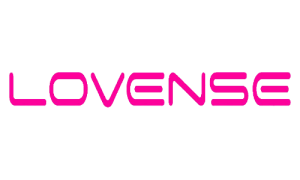
How To Set Up The Lovense Camera
Now login to the webcam site click on the Lovense widget and send yourself a test tip and this should automatically move the camera into that position that you set once the test duration time has run out it will reset itself back to its original position once you’ve enabled all the settings you’re ready to go live remember if you are live you can use any of the following gestures.
How To Activate Lovense Camera Motion Tracking
To make sure you’re always in frame and always in focus to enable auto track intro you’ll face to the camera with your palm of your hand facing the camera the light on the camera will Flash and this is the indication that you are being tracked and when I say tracked I mean the camera will follow your movements.
To turn this feature off repeat the same gesture with the palm of your hand and your face is facing the camera to use the zoom feature you will need to show your face to the camera and you’ll have to put your fingers in an L-shaped position to zoom in raise your hand and hold it in this position.
Again the camera will Flash and it will zoom in to zoom out show your face to the camera and move your hand in the L-shaped position down hold that position and the camera will Flash and it will zoom out if at any time you want to control the gimbal or the zoom manually you can connect it to your mobile phone to do this go into gimbal control on the right hand side.

Lovense 4K Webcam Streamaster Setup
Click on remote adjust this will generate you a QR code that you scan with the Lovense Connect app this will move all the Gimbal and zoom controls to your mobile phone you’ll be able to turn on auto tracking and turn your camera into portrait mode.
As you can see there’s some really good features you can use with the Lovense extension remember if you are finding this video useful please do hit that like And subscribe button.
But wait there’s more you can also use it with Lovense Stream Master and I’m going to show you how to set that up now to make sure your Lovense camera is plugged in Switched on and you can see the blue light.
Once OBS is Open click on the plus key underneath sources and select video capture device select create new enter in the name and click on ok.
Now you’ll see the source properties window select the drop down menu next to device and select the Lovense camera now what you need to do is use the up and down key at the bottom of sources to move the Lovense video feed up to the top of the list to the left of the advanced tab is the gimbal control.
Changing Lovense 4K Webcam Angles
This allows you to easily adjust the angles of your camera if you scroll down in the right hand side and the gimbal control you can set positions for your camera by setting the camera position on your body and clicking on the plus button.
You can activate the camera via tips to make sure it zooms in or focuses in on that body part when tipped to specific Mount to test that your camera positions are working when you’re tipped log into Stream Master go to cam sites and select the one that you’re streaming to then go to video feedback.
How To Connect Lovense 4K webcam
Click on video feedback configuration and make sure it’s enabled now login to the webcam site click on the Lovense widget and send yourself a test tip and this should automatically move the camera into that position that you set once the test duration time has run out it will reset itself back to its original position.
Once you’ve enabled all the settings you’re ready to go live remember if you are live you can use any of the following gestures to make sure you’re always in frame and always in focus to enable auto track intro you’ll face to the camera with your palm of your hand facing the camera.

Lovense Cam Tracking
The light on the camera will Flash and this is the indication that you are being tracked and when I say tracked I mean the camera will follow your movements to turn this feature off repeat the same gesture with the palm of your hand and your face facing the camera to use the zoom feature.
You will need to show your face to the camera and you’ll have to put your fingers in an L-shaped position to zoom in raise your hand and hold it in this position again the camera will Flash and it will zoom in to zoom out show your face to the camera and move your hand in the L-shaped position down hold that position and the camera will Flash and it will zoom out.
How To Control The Lovense Cam Gimbal?
If at any time you want to control the gimbal or the zoom manually you can connect it to your mobile phone to do this go into gimbal control on the right hand side and click on remote adjust this will generate you a QR code that you scan with the Lovense Connect app.
This will move all the Gimbal and zoom controls to your mobile phone you’ll be able to turn on auto tracking and turn your camera into portrait mode so there you have it that’s how easy it is to use and install and set up the Lovense 4K webcam.
How To Buy A Lovense Cam
If you don’t have a Lovense webcam or a Lovense toy there is a link in the top of the description below is an affiliate link it doesn’t cost you any more to use but it does give me a very small percentage of Lovenses profits if you choose to buy something.
If you have got any questions feel free to drop them in the comments box below on my blog or come and find me on social media all those links are listed in the description below hopefully you have found this video useful.
Help out my channel that’s it for this video guys thanks for watching and I’ll see you in the next one .
Peace out.

Please like, share, and subscribe for future posts.
As you may know, I have a YouTube channel and web page with accompanying videos to all topics listed. I have also recently added a Podcast Page with all the audio from my videos. Listen to this Podcast episode Here.