The Ultimate Lovense Remote App Guide 2021 (PC)
The Ultimate Lovense Remote App Guide 2021 (PC)
Hi guys, and welcome back to another blog.
In today’s episode, we’re going to be talking about the Lovense Remote app on your PC.
If you’re looking to see how to install and use your toy via the Lovense remote app on your phone, then check out this blog.
It will go through the setup and all the features that you can get with the Lovense Remote app.
Now if you’ve been following along with the other episodes that I’ve made for the Lovense remote app, you will know that it is slightly different using it on a PC to what it is on a mobile phone. A few of the features are not listed on your PC or your iMac.
So let’s start things off by going to Lovense.com and downloading and installing from the support page the Lovense remote app for your PC. Once the Lovense remote app has been downloaded, you can now open it, you will have to make sure that you’re Lovense is turned on. Your Bluetooth dongle is plugged into your USB slot on your computer. You will also have to make sure you’ve got a Lovense account. If You haven’t an account check out the blog post here it will show you how to make one.
Open your Lovense remote app and halfway down the page on the left-hand side there’ll be a small link icon give that a click and what will happen is a window will pop up with a plus key in the middle. Click on that plus key and it will start looking for your Lovense toy. Once it’s located your toy it will show up in the pop-up window.
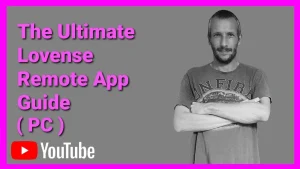
The Lovense Remote Control Feature
All you need to do now is click the done button on the top right-hand side as soon as your toys are connected it will bring up the Remote Control page. This is just the simple up and down sliding scale that will vibrate your toy via the USB dongle. All you need to do is slide the bar up and down and your toy will vibrate.
The Lovense Music Feature
Underneath the remote control widget is the music page. This is where you can locate music on your computer to use to activate your Lovense toy. If you click on the input tab in the top middle, it will open up your directory where you can locate your music just add it how you would any other bit of music.
Once you have selected all the music you want to add to your playlist. At the bottom of the page, there is a play icon, give that a click and it will start activating your toy to the beat of the music to adjust the sensitivity of the toy. Then on the right-hand side, there is a bar that scrolls up and down. The more you move it to the very top, the more sensitive and more reactive your toy is to the beat of the song underneath the music eye contact.
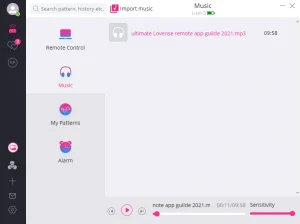
The Lovense Patterns Feature
Now we’re going to click on my patterns. What you’ll notice along the top of the page is Levin’s has added four preset patterns for you to use. If you want to use one, just select it and click the play button along the bottom row. If you want to create your own pattern, then click on the plus button in the middle of the page. What will happen next is a small window will pop up and on that will say one vibration to vibration, vibration, and rotation and vibration and contractions. To start off with we’re going to click on the one vibration and click the Next button.
What you’ll see is a small pink ball on the bottom of the page that you can use to move up and down and control the vibrations of your toy. Along the right-hand side of that small window is the loop button. If you click on this, every movement you make up and down on the ball on the bottom will be looped continuously until you tell it to stop.
Underneath the loop button is the float button. Now any movements you make will hold and stay at the same vibration. If you move this up and down, it will stay at whatever level of vibration you leave it at. If you don’t choose to use the float button, it will automatically reset at the bottom every time you let go of the mouse.
How To Control 2 Toys On The Lovense PC Remote App
But let’s say you’ve got two toys and you want to control them both at the same time and create a pattern for and both. Like at the beginning you can choose one of the three other options depending on which toy you’ve got. Depending on which one you’ve selected, we’ll change the colour of the balls but what you’ll see now is there are two on the bottom of the screen.
These both can be moved independently, and as soon as you move them up. They will reset to the bottom of the page if you let go of them. As you’ll notice again, on the right-hand side there is the loop button for the option to control each toy individually creating a separate pattern for each on a loop. Like the loop function, the float function also is on the right-hand side. This time, you can change different levels at which each toy vibrates.
Saving Lovense Patterns On PC Remote App
Once you’ve created a pattern that you like and enjoy, click the Save button on the top left-hand side of the page. Now that you’ve saved your pattern, if you look along the right-hand side and you choose to send it to someone, there are three little dots. If you give that a click, you will notice in the small pop-up that there is a share icon on there. I will show you later in the video where these end up if you choose to share them.
All that you’ll need to do to share your pattern is name it, write a short description and click whether you want to share it anonymously or not. Once you’ve finished all those items, then click on the Done button in the top left. That’s all we need to know about the patterns at the moment.
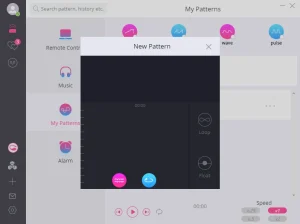
The Lovense Alarm Clock Feature
So what we’re going to do now is click on the alarm widget underneath the patterns on the left-hand side. To choose a set time that you want your toy to start vibrating at, click on the new alarm button, you’ll then need to select a time and bay that you want your toy to vibrate at. Once you’ve done that, click on the Next button and from there you will select one of the four preset patterns that Lovense has provided, or you can select one of your own patterns to vibrate your toilet. Once you’ve done that, click on the Save button. Once your alarm has been saved, you will notice it’s been added to your alarm list.
The Lovense Long Distance Feature
Now we’re going to click on the two hearts. On the very left-hand side of the screen. This is where you’ll get all your notifications for your friend’s list. You’ll also be able to select any friends that you are already connected with to talk to as you can see, I’ve got three people wanting to connect to my friend’s list, I can either accept or decline their offer. If I want to add someone to my friend’s list and I know their name on the remote app, then all you need to do is click on the plus key in the bottom left of the page.
Now that you’ve got people added to your friend’s list, you can start communicating with them so you can bring up chat messages, share images, and let them take control of your toy you can also have video calls with people. Now on the left-hand side of the screen, we’re going to click on the patterns button.
Patterns
If you haven’t already guessed this is where your patterns end up when you choose to share them with Lovense. The first page you’re gonna get taken to is the popular page. And this is where the most popular patterns that have been created end up, you can test one of the patterns by clicking on the play button before you download it.
If you look along the right-hand side you can see there is a download button. It also shows how many people have previously downloaded this and if it’s a pattern you really like then click on the three dots next to download and you’ll see that you can add it to your favorites list and share it with other people. Underneath the popular list is the recent uploads. This is where you’ll find the newest patterns that have been created by other people. Just below the Recents window is the favorites which are everything that you choose to download and add to your favorites list.
How To Add A Lovense Toy
Now looking down the left-hand side of the screen again, we’re going to see that there is a little icon of your toy. If you decide to choose to buy another Lovense toy, you can edit fire by clicking on this button as you did at the beginning of the video.
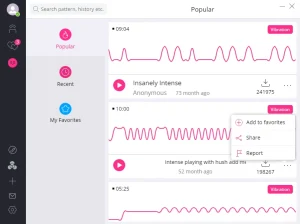
Lovense Third Party Control
Underneath that is the third-party controller. I don’t 100% know what this is, but if you click on it does ask you if you want to allow third-party apps to control your toy.
Update
Since I posted this Article I know what this feature is It allows you to connect your Lovense toys and app to other platforms. these include games Adult platforms and much more. check out this page to see a full list of platforms.
Adding Friends To Lovense App
As I showed you previously in the video, if you click on the plus button under that, you will be able to add new friends to your community.
Lovense Notifications
Under that plus button on the left-hand side is a little envelope This is where all your notifications will end up. So if you’ve got friend requests or someone sent you a message or the system messages that normally Lovense sends out will end up in this notifications box.
Changing Lovense Settings
Last but not least is at the very bottom is the gear icon. This is where you can find all your account settings your privacy and you can change your name from here stuff like that.
If I have inspired you to buy a Lovense toy then please click on the top link in the description below is an affiliate link. It doesn’t cost you any more to use but it does give me a small percentage of Lovense earnings.
That’s it for another blog guys I really hope you found this one useful. I did get quite a few people asking me to make a PC version of my phone app video.
As always, like, share and, subscribe for future blogs. If you’ve got any questions come and hit me up in the comments box below on my blog, or come and find me on social media.
Until next time, guys
Peace out
My Social Links:
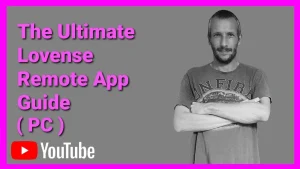
Please like, share, and subscribe for future posts.
As you may know, I have a YouTube channel and web page with accompanying videos to all topics listed. I have also recently added a Podcast Page with all the audio from my videos. Listen to the Podcast episode Here.
Previous Blog Post – Return to Blog Page – Next Blog
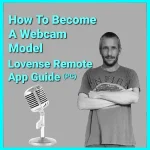


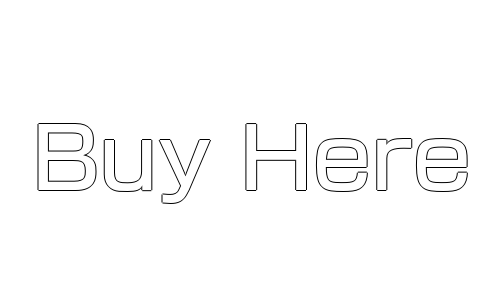
Pingback: How To Become A Webcam Model | UKDAZZZ | Camboy Camgirl
Pingback: The Complete Lovense Connect App Guide 2021 | UKDAZZZ
Pingback: Everything You Need To Know About Poppers 2022 | UKDAZZZ
Pingback: Connect Your Lovense Toy To The Wild Life Game 2022
Pingback: 3 New Lovense Remote App Features | UKDAZZZ
Pingback: The Ultimate Lovense Media Player Guide 2021 | UKDAZZZ
Pingback: How To Set Up Lovense Splitcam Toolset 2021 Guide | UKDAZZZ
I have read so many articles or reviews regarding
the blogger lovers however this post is really a good article,
keep it up.
Thank you so much I am glad you liked it and you have found it good
Pingback: Lovense Music Feature (Lovense Remote App 2022) | UKDAZZZ
Thank you for your sharing.