How To Connect Your Lovense To Your Webcam Site
How To Connect Your Lovense To Your Webcam Site
Hi guys, and welcome back to another blog on how to become a webcam model.
I’m UKDAZZZ and in today’s blog, we’re going to be covering how to connect your Lovense to your webcam sites.
Lovense connects to 24 different campsites.
So I’m only going to show you one of those today because it’s the same process to connect one as it is for the other 23.
If you’re looking to collect your lunch to Streamate, then check out this blog here. Because it’s a slightly different way of connecting on stream eight to what it is on the other cam site.
There are two ways in which you can connect your Lovense. One is by USB dongle, and the other is via your mobile phone. In today’s blog, I am going to cover both ways of how to do that.
To start off with we are going to go with the USB connection to your Lovense device.
How To Download Lovense Chrome browser
So to start off with, you’re going to want to head over to Lovense.com and then you’re going to go to the top bar and go to download. Once you’re on the download page, scroll down slightly and you’ll find the Lovense browser icon, go ahead and download that. You’re also going to want to download the Lovense to connect app. Now that both programs have been downloaded, you want to go ahead and install them onto your computer.
How To Install The Lovense Chrome Browser On Your PC
Now you may have a Windows Defender messenger pop up when installed in both programs. Just go ahead and allow them because they are trusted apps.
Once both programs have been installed successfully, you’re going to want to go ahead and open the Lovense browser to start off with. What you’re then going to need to do is click on the pink icon just next to the address bar. Once you’ve clicked on the Lovense icon, you’re going to get a login page pop-up. You are going to want to then go down to the sign-up part of that little pop-up window and give that a click.
Setting Up A Lovense User Account
What happens then is you’ll be directed to a signup page for your account with Lovense. This is where you’re going to be where you want to choose your username, enter your email, and set a password for your account. Once you’ve entered all your information, then go ahead and proceed. Then what’s going to happen then is that you’re going to get taken to a pop-up to say that your information has been locked with loving.
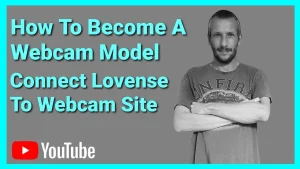
You now need to go and verify your Lovense account with your email address. You’re going to want to do now is quickly head over to the email account that you signed up with Lovense. You’re going to look for an email saying something along the lines of Lovense, verification email, I think it is if I remember rightly.
So go ahead and open that and you’ll have a message saying verify your account, little pink button, give that a click and you’ll get taken to a page that says that your account has been verified and you’ll get a green tick.
Now what you’re going to want to do is open the Lovense connect app which will bring up a message saying Terms and Conditions just go ahead and accept those. Once you’ve agreed to terms you’ll get taken to a page that says add toys. If you haven’t turned on your Lovense device, then you’ll get a grey screen pop up and it will have like a little plus there just click on that plus.
How To Connect Lovense Browser To Webcam Site
Make sure you turn on your Lovense device in the meantime. Then what’s going to happen is loving is quickly going to do a little search for your device. Once it has been found it will pop up on the screen and then it will divert you back to your main Connect page where it will show you what toys you’ve got listed and connected.
So far you have downloaded and installed the Lovense Chrome browser, you have installed Lovense connect on to your laptop and, you have also created a Lovense account.
Now that you’ve connected lunch, you’re going to want to head back over to your Lovense browser. Then you’re going to want to click in the top right corner again and this time you’re going to want to fill out your username information and log into your account. Once you’ve logged in successfully, you’re going to receive a pop-up on the screen that says you need to choose which cam site you’re setting up for.

How To Connect Your Lovense Browser To Webcam Site
As I say there are 24 cam sites you can choose from. In this example, I’m going to use Chaturbate then I’m going to click the Done button. Once your cam site has been selected, you’re going to then get taken to the back end of the Lovense extension. First of all, you’re going to want to set your tick price, you can leave them set as default, and go back at a later date and change them. What you’re going to need to do first though, is go ahead and click Save in the top right of that screen.
Once saved, then to the right of the Save button, there is a small window that says, open PC connect or scan QR code. So what you’re going to want to do now is go ahead and click the Open PC Connect. Once selected, it will connect your lunch to the browser. It’s at this point, you’re going to want to log into the dashboard of your cam model insight. Once logged in, you will notice a little green widget floating around on your screen.
If you hover over that widget, it will quickly pop up a menu that has choices around the edge of it.
Using Lovense Browser Widgets
If you now click on it, it will say that your Lovense is connected It will also tell you how many times it’s been used and, how much you’ve earned from it in that one session. If for any reason the widget isn’t green, it’s pink. Give it a click. What will happen is it will pop up with a diagnostics tool that will tell you what the problems are and why you’re Lovense isn’t connected.
That’s it guys, you should all be now set up and ready to start using your love events. In your live streams, you will need to have to open your Lovense browser every time and stream through that browser. When you want to use your Lovense toy, so you can’t use your normal Chrome, you have to use the Lovense browser.
Connecting Lovense Via Mobile For Webcam Site
Now for the second half of this blog, I’m going to walk you through how to do the setup for the mobile phone and the Lovense browser as well. If you’re looking to collect your lunch to stream mate, then check out this blog here because it’s a slightly different way of connecting on Streamate to what it is on the other cam site.
It’s at this point you’re going to want to make sure that your mobile phone Bluetooth is switched on, you hold down the power button on your Lovense device until it starts flashing, and that your mobile phone is on the same internet connection as your PC.
How To Download Lovense Connect App on Phone
Then you’re going to want to go to the App Store or the Play Store on your mobile phone. And you’re going to want to download the Lovense Connect app. Once installed, you’re going to want to open the app and hit the add new toys button. What happened then is the app will start searching for your Lovense device. So once your device has been found, you’re going to want to click on the click when done button. Then what happened is your phone will say it’s connecting to your Lovense device.
Once it’s done that it will say it’s been connected and what happened as well is your Lovense Toy will vibrate for about a second. Now what you’re going to want to do is go over to Lovense.com on your laptop or PC, and then look for the download button on the top right-hand side of the screen. Click on that and it will take you to the page that lets you download the browser. So just scroll down slightly and you’ll find the Lovense browser to download Once downloaded, you’re going to run and install the Lovense browser.

Connect Your Lovense Toy To Chrome Browser Via Phone
Now you may have a Windows Defender messenger pop up when installing both programs. Just go ahead and allow them because they are trusted Lovense apps, you’re going to want to go ahead and open the Lovense browser. To start off what you’re then going to need to do is click on the pink icon just next to the address bar. Once you’ve clicked on the Lovense icon, you’re going to get a login page pop-up. You’re going to want to then go down to the signup part of that little small pop-up window and give that a click.
Signing In To Your Lovense Account
What happens then is you’ll be directed to a signup page for your account with Lovense. This is where you’re going to want to choose your username, enter your email, and set a password for your account. Once you’ve entered all your information, then Go ahead and proceed. Then what’s going to happen then is that you’re going to get taken to a pop up to say that your information has been loved with loved ones, and you now need to go and verify your Lovense account with your email address,
How To Verify Your Your Lovense Account
What you’re going to want to do now is quickly head over to the email account that you signed up with Lovense with. And you’re going to look for an email saying something along the lines of Lovense verification email. I think if I remember rightly.
So go ahead and open that and you’ll have a message saying verify your account, it’s a little pink button, give that a click, and you’ll get taken to a page saying that your account has been verified, and you’ll get a green tick.
Now that you’ve connected your Lovense Toy you’re gonna want to head back over to your Lovense browser, then you’re going to want to click in the top right corner again, and this time, you’re going to want to fill out your username information and log into your account. Once you’ve logged in successfully, you’re going to receive a pop-up on the screen that says you need to choose which camsite you’re setting up for. As I say there are 24 camsites you can choose from so in this example, I’m going to use Chaturbate.
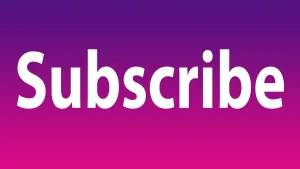
Connecting The Lovense Browser to your Camsite
Then I’m going to click the Done button. First of all, you’re going to want to set your tip price you can leave them set as default, and go back at a later date and change them. What you’re going to need to do first though, is go ahead and click Save in the top right of that screen. Now that you’ve saved your tip menu item, you’re going to want to look to the right of that save button and you’ll see a small QR code.
Now head back to your mobile phone at this point, click on the QR code scanner at the top right-hand corner of the screen and take a picture of that QR code.
So go ahead and scan your QR code. Once it is scanned, you will see that it changes on the screen on your phone and on the PC that it is connected. Once selected, it will connect your lunch to the browser is at this point, you’re going to want to log into the dashboard of your cam model insight. Once logged in, you will notice a little green widget floating around on your screen. If you hover over that widget it will quickly pop up a menu that says for level choices around the edge of it.
If you now click on it, it will say that your Lovense toy is connected. And it will tell you how many times it’s been used how much you’ve earned from it in that one session.
Lovense Browser Problems
If for any reason the widget isn’t green, it’s pink. Give it a click and what will happen is it will pop up with a diagnostics tool that will tell you what the problems are and why you’re Lovense isn’t connected.
That’s it for another blog guys. I hope you found that useful. you’ve connected your lover to USB to your browser for you don’t go and you’ve connected it through your mobile phone.
As always, like follow share, and subscribe for future blogs. If you’ve got any further questions, hit me up in the comments box below on my blog, or come and find me on Social Media.
Until next time guys,
Peace out
My Social Links:
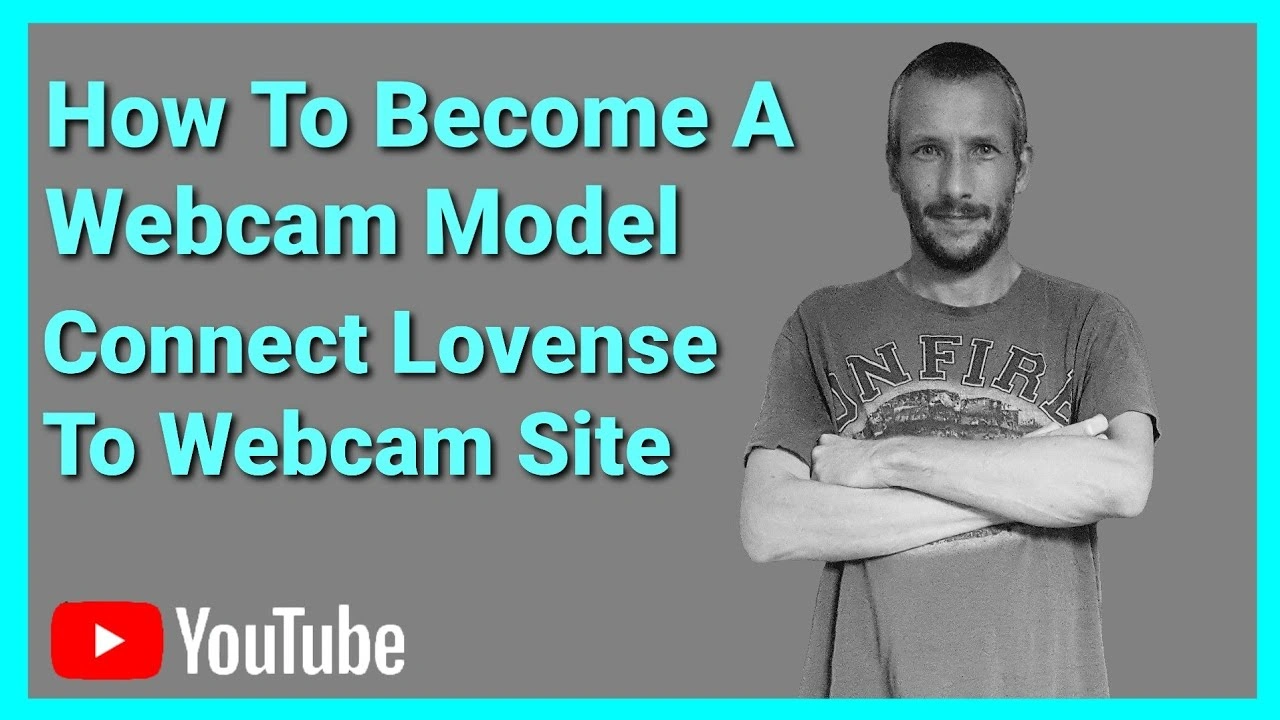
Please like, share, and subscribe for future posts.
As you may know, I have a Pornhub Channel and web page with accompanying videos to all topics listed. I have also recently added a Podcast Page with all the audio from my videos. Listen To this Podcast episode Here
Previous Blog – Return to Blog Page – Next Blog




Pingback: How To Become A Webcam Model | UKDAZZZ | Camboy Camgirl
Pingback: How To Become A Webcam Model (Interactive Toys) | UKDAZZZ
Pingback: The Ultimate Lovense Stream Master Guide For Webcam Models 2022