XSplit Broadcaster 2022 Tutorial
XSplit Broadcaster 2022 Tutorial
Hi guys and welcome back to another episode of How to Become a webcam model.
In today’s blog, we’re going to be talking about XSplit Broadcaster.
So remember to hit that like and subscribe button for future blogs.
Hi guys, I’m UKDAZZZ as always, and in today’s blog, as I said at the beginning, this is for XSplit broadcaster. It has a very similar layout to OBS, and in this blog, I’m going to show you how to set it up and start broadcasting onto multiple platforms. Many live game streamers do use XSplit as an alternative to OBS. It is a paid service, but I will get into that a little bit later in the video.
Firstly, you’re going to have to download XSplit broadcaster I have left the link Here to make it easier for you to download and find then you’re going to have to install it like any other program. Once it has finished installing launch the program and click on sign up you will need an account with XSplit so make sure you fill out all the details fully. Don’t worry, there is a free version and the paid version of the free version does have some limitations. If you’re looking to pay for it and sign up straight away then you can click on the orange button here.

If not, you can click on the grey button underneath continue without upgrading setting up XSplit is extremely easy. All you have to do is click on Add Source in the bottom left-hand corner you’ll then see a list of sources and you will have to click on devices you will then have to click on the video, then USB video device. If you are looking to add a microphone click on Audio instead then all you need to do is add your video source or microphone at this point if it hasn’t already found it.
Now we’re going to set up the platform that we’re going to start streaming to in the top left you have to click on broadcast then click on “add a new output”. If you are a game streamer, and you’d have stumbled across this video by accident, all you need to do is click on Twitch or YouTube wherever you’re streaming to simply enter your credentials. And for YouTube, you will have to enter your streaming ID if this is where the story ends for us guys.
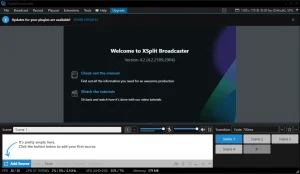
Don’t forget to check out my other videos, you might like what you see back to the webcam models, and you’re going to have to click on custom RTMP at the bottom of the list then you’ll get a pop up on the screen that says custom RTMP is in the top middle of the page and you’ll have to install the plugin and I know it says uninstall my screen but I had to install the program. Before I started recording, yours will say install once it is installed, you will be asked to enter a name.
This can be to the platform that you’re streaming to you’ll also have to add a description and then you’re going to have to enter your RTMP URL, which you can find on your stream cam site. Finally, you’ll have to enter your streaming key which you’ll find on your webcam site.
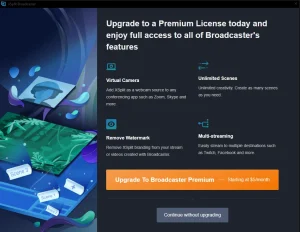
For this example, I am using Chaturbate to stream to find your streaming key on Chatterbait, you will have to log into your account and you’ll have to enter your dashboard where you string from just under the start streaming button. You will notice it says use external encoder, that’s where you’re going to need to click on at the bottom you will see view RTMP and stream key give that a click.
This is where you’ll find your streaming key and your RTMP URL. So all you need to do is copy and paste that into the previous two boxes. And if you look further down the page, you will also see all your framerate settings that you will need to change in XSplit.
This is to make sure you are streaming at the best possible quality you can all you have to do then is copy and paste the information into XSplit. Once you’ve done that, click OK. You’ll be taken back to the XSplit dashboard where you’ll notice now at the top of the page is you’ll have a streaming button and a recording button.
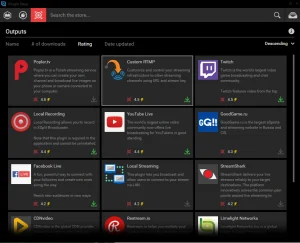
To start streaming on your webcam site, you will have to push the streaming button now you’re going to want to head over to your webcam site. And this time when you click on use external encoder, if you’ve entered all the information correctly, it will automatically connect to XSplit. I know on my screen where there is a lot of red alerts, but that’s because I didn’t set my bit rates and frame rates into XSplit.
So make sure you do to enter a stream you will have to go back into XSplit and click on the red button if you don’t and just close your browser. It will continue streaming your life cam and you will have to keep your webcam side open to view the chat. So that’s how you stream with XSplit.
One of the cool features XSplit offers is it does record your live streams. This makes it so much easier. If you have a show and you want to use that as a video for content to sell elsewhere. If you are using the free software you are limited to four scenes. Plus you will have a watermark on your stream. If you’re using the paid version.
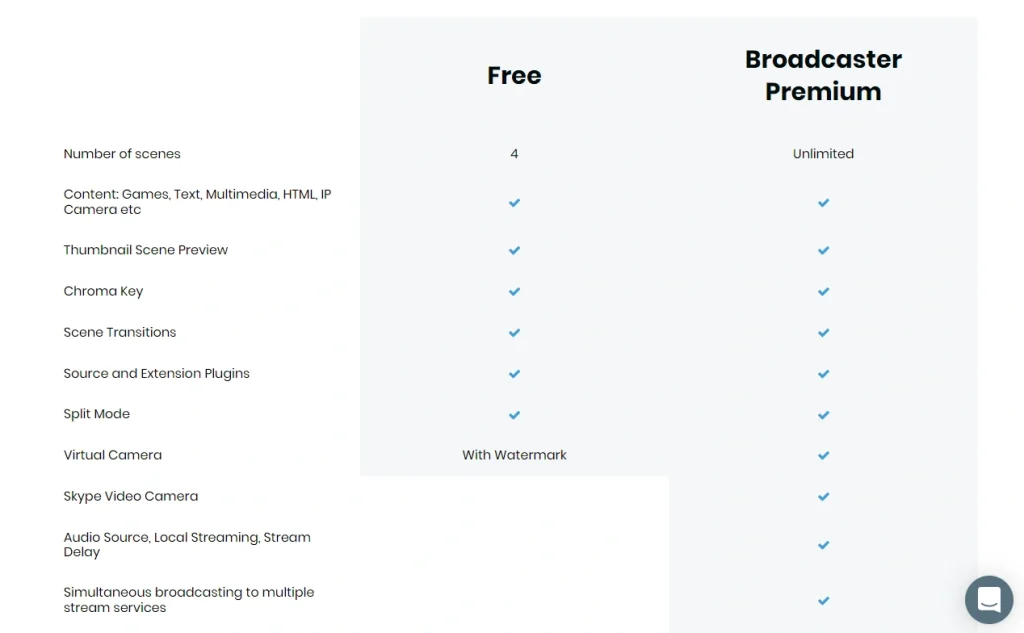
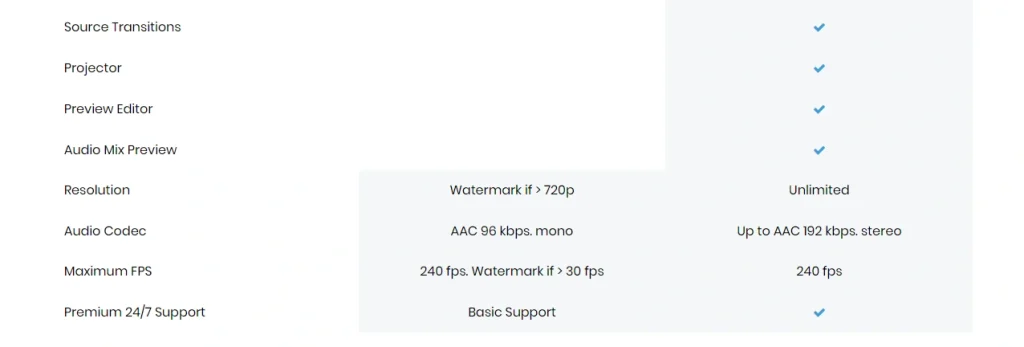
This is taken off and you have unlimited scenes. When I talk about scenes, this is how Many webcam sites you can set up for and stream two at the same time. So with the free version, you can only stream to four webcam sites. And with the paid version, you can stream to as many as you like.
I am going to leave a picture on the screen now of all the features that you get with the paid version compared to the free version. If you do choose to sign up to XSplit there is a promo code that will get you 10% off in the description. You can pause the video now to see all these features.
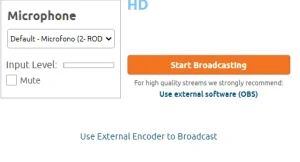
DISCOUNT CODE: 969696
So I hope that’s helped to set up XSplit.
Something I am going to start recommending to webcam models is using a VPN. This will not only protect your personal information but will also hide your IP address. I use NordVPN and there is a link is here. It is an affiliate link it doesn’t cost you any more to us if you sign up but it does give me a very small percentage of North profits.
If you have any questions come and hit me up in the comments box below on my blog or come and find me on social media.
Until next time, guys
peace out

Please like, share, and subscribe for future posts.
As you may know, I have a YouTube channel and web page with accompanying videos to all topics listed. I have also recently added a Podcast Page with all the audio from my videos. Listen to this Podcast episode Here.
Previous Blog Post – Return to Blog Page – Next Blog


Pingback: Connect Your Lovense Toy To The Wild Life Game 2022
Pingback: Multi-Stream From Your Mobile Phone | UKDAZZZ | 2022
Pingback: My Gay Coming Out Story 2022 | UKDAZZZ | Coming Out Gay
Pingback: How To Become A Webcam Model | UKDAZZZ | Camboy Camgirl
Pingback: Lovense Sex Machine 2022 | UKDAZZZ | 2022 | UKDAZZZ
Thanks.
Thanks for sharing. I read many of your blog posts, cool, your blog is very good.