Stream Like a Pro 4 Secrets to Success with XSplit
Stream Like a Pro 4 Secrets to Success with XSplit
Introduction: In today’s digital age, live streaming and content creation have become increasingly popular.
Whether you’re an aspiring gamer, vlogger, or professional broadcaster, having the right tools is crucial for success.
Among the many software options available, XSplit stands out as a powerful and versatile program that empowers content creators to produce high-quality live streams, recordings, and presentations.
In this article, we will explore the features, benefits, and tips for using XSplit effectively, allowing you to unlock your full broadcasting potential.
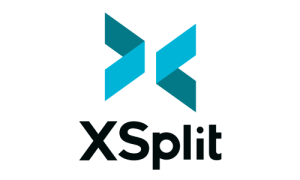
Understanding XSplit: XSplit is a feature-rich broadcasting software that offers a user-friendly interface and an extensive array of tools tailored to meet the needs of content creators. It supports both live streaming and recording, making it ideal for various purposes such as gaming, podcasting, webinars, and more. With XSplit, you can easily capture and share your content with a global audience, engaging them in real-time and leaving a lasting impression.
Key Features of XSplit:
a. Scene Creation and Layout Management: XSplit allows you to create scenes that serve as different sets or layouts for your broadcasts. You can seamlessly switch between scenes, add multiple sources (images, videos, audio, webcams, etc.), and apply transitions, overlays, and effects to enhance the visual experience for your viewers.
b. Customizable Audio Controls: XSplit offers precise audio control, allowing you to adjust volumes, add filters, and mix multiple audio sources for professional-grade sound quality.
c. Streamlined Video Production: With XSplit’s video production capabilities, you can enhance your content by utilizing features like chroma key (green screen), video effects, text overlays, and more, resulting in visually captivating streams or recordings.
d. Broadcaster-grade Streaming: XSplit integrates with popular streaming platforms like Twitch, YouTube Live, Facebook Live, and others, making it easy to connect and broadcast your content to a wide audience. Its advanced settings enable you to fine-tune your stream’s quality, bitrate, and other parameters for an optimal viewing experience.
e. Interactive Chat and Engagement: XSplit facilitates real-time interaction with your audience through its integrated chat system, alerts, and widgets. You can engage with viewers, display notifications, and incorporate widgets like donation tickers or subscriber counters to enhance the viewer experience.
Getting Started with XSplit:
a. Installation and Setup: Download and install XSplit from the official website. Upon launching the program, create a new account or log in to an existing one. Familiarize yourself with the user interface, available tools, and customization options.
b. Setting Up Scenes: Plan your broadcast by organizing scenes, selecting sources, and arranging layouts. Use XSplit’s drag-and-drop interface to position elements and transitions smoothly between scenes.
c. Configuring Audio and Video: Ensure your audio and video settings are properly configured. Test microphone levels, adjust audio filters, and select the appropriate video resolution and frame rate for your content.
d. Streaming and Recording: Connect your XSplit account to your preferred streaming platform or configure local recording settings. Adjust bitrate, encoder settings, and stream key information to optimize the quality and performance of your broadcast.
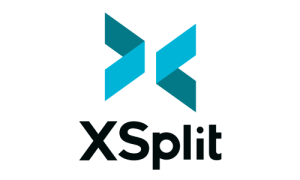
Tips for Maximizing Your XSplit Experience:
a. Experiment with Sources and Overlays: XSplit supports a wide range of sources, including game capture, webcam feeds, media files, browser sources, and more. Explore different combinations and overlays to create visually engaging content.
b. Utilize Plugins and Extensions: XSplit offers an extensive library of plugins and extensions to enhance your streaming experience. Explore the XSplit community and discover useful tools for chat integration, additional scene transitions, interactive overlays, and more.
c. Optimize Performance: Ensure your computer meets the recommended system requirements for running XSplit smoothly. Close any unnecessary background applications to free up system resources and minimize potential performance issues during your broadcast.
d. Practice and Rehearse: Before going live, it’s essential to practice and rehearse your content. Familiarize yourself with XSplit’s features, hotkeys, and shortcuts to streamline your workflow during live broadcasts. Conduct test streams to check audio levels, video quality, and overall presentation to ensure everything is functioning as expected.
e. Engage with Your Audience: XSplit provides various tools to interact with your audience, such as chat integration, alerts, and widgets. Take advantage of these features to engage with viewers, answer questions, and create a sense of community during your broadcasts.
f. Learn from Others: Keep an eye on other successful content creators who use XSplit.
Watch their streams, observe their techniques, and learn from their setups. You can gain valuable insights and inspiration to improve your own content and broadcasting style.
g. Stay Updated: XSplit regularly releases updates and new features to enhance the software’s functionality. Stay informed about these updates, and regularly check for new versions to ensure you have access to the latest improvements and bug fixes.
XSplit is a powerful broadcasting software that empowers content creators to produce professional-grade live streams, recordings, and presentations. With its extensive range of features and user-friendly interface, XSplit provides the tools needed to unlock your full broadcasting potential. By understanding the key features, optimizing performance, and engaging with your audience effectively, you can create captivating content that leaves a lasting impression on your viewers. So, unleash your creativity, harness the power of XSplit, and embark on an exciting broadcasting journey.
Happy streaming!
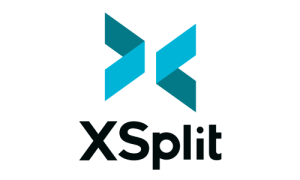
My Social Media:

Feel free to check out my YouTube Channel to and see how I clean my CockBlock toy.
