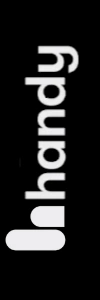How To Use The Handy Toy Long Distance
How To Use The Handy Toy Long Distance
Hi guys and welcome back to another handy blog.
In today’s episode I’m going to be showing you how to use your handy toy long distance.
It’s extremely easy to do.
Sso sit back relax hit that like And subscribe button and let’s get into it.
Hi guys I’m UKDAZZZ as always and as I said at the start of the blog I will be showing you how you can give up your control of your handy toy over long distances I’m also going to be showing you how to take back that control and not let other people connect to your toy again once you’ve finished talking to them so enough waffling from me let’s get into the blog.
okay guys to get things started we’re going to need to remember to make sure your Bluetooth is switched on your handy toy is on and in the connect mode.
Turn On HandyVerse App
the way I’ve got this set up is the Mobile screen on the left hand side is already connected to my handy toy the Mobile screen on the right hand side is the one we’re going to connect with for our long distance connection and as you can see in the middle is our handy toy if we look at the screen on the left hand side in the top right hand side of that screen it says it’s connected to a handy toy.
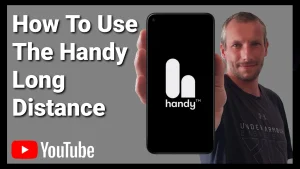
How To Use The Handy Long Distance
If we look at the sync adjustment box you can see it says copy key give this button a click this key now we can paste into any document email or message and it’s what other people are going to use to connect to our toy so what I’m going going to use now is the phone on the right hand side and we’re going to click in the top right hand side it will bring up a drop down menu and in this first section here we’re going to type in that code.
Once we finish typing it in we’re going to click on the connect button the phone will do a quick search for the toy and once it’s found it it will say connected in the top right hand side of the screen from here on the right hand side we can adjust the length of the stroke the blue bar indicates whereabouts it’s going to stroke we can also move this up and down so if we want all the attention on the base of our penis we can do that or we can move it up to the top the Red Bar on the right hand side allows us to adjust.
The synchronization of the toy so if there’s some sort of delay for any reason we can try and iron that out and if we’re on the phone to someone and we want to tell them what we’re going to be doing we can make sure it fits in with our speech because obviously there is a delay when we speak on the phone.
Controlling The Handy Long Distance
Now we’re going to concentrate on controlling our handy toy and we do that by clicking on the menu in the top left hand side and selecting remote control troll as you can see now our toy has been connected and it says so in the top right hand side to start controlling the toy.
All we need to do is click on the start button in the bottom of the screen and as you’ll see our toy will start instantly we can now move down slightly and start changing the speed of the toy by moving the Red Bar underneath where it says speed it will increase the speed of The Strokes and like before the blue bar underneath controls the position of the stroke.

How To Stop Long Distance control On The Handy
Now you might be wondering how we can take control back of our toy on the screen on the left hand side well don’t worry I’m going to tell you that now.
So what we’re going to need to do is click on the menu icon in the top left hand side of our screen and underneath settings you’ll see it says configure handy we need to click on that now we need to push the mode button located on our handy toy just above the light this will put our toy into Standalone mode and it will instantly disconnect anyone connected to your toy now we need to remove the power cable from our handy toy and plug it back in again.
This will reset our handy toy what we need to do now is push down and hold the mode button on our handy toy which is again the one that is located just above the light and what we’re waiting for now is our light to turn blue and to go into configuration mode as you can see our light is now blue and what we need to do is click on the connect button on our mobile phone once the app has finished searching for our toy it will display the information of our toy on the screen.
How To Generate A New HandyVerse Key
What we need to click on here is the green button that says generate new key it will ask you how many characters you want that key to be I’m going to leave it as eight and I’m going to click on the generate button again as you can see here it’s generated a new key for us to use write or copy this key down as we need it for one more step with our new key generated we’re going to click on the menu icon in the top left hand side and click on remote control.
This is going to disconnect our toy from configuration mode
How To Put Your Handy Into Connect Mode
Now what we need to do is put our toy into connect mode and click on the screen in the top right hand side of our mobile where we have our old key displayed at the top of the screen we’re going to give it a click and replace it with our new one now all that’s left to do is click on the connect button and our toy will connect to our mobile phone.

So there you have it that’s how easy is to give up control of your handy toy and take it back again once you’ve finished talking to the person you gave it to if you want to give other people control of your handy toy there is a link to my subreddit group in the description below in there you’ll be able to talk to other people who are looking to give up control of their handy toy or you can give control of your handy toy to them.
Where To Buy The Handy Stroker
If you haven’t got a handy toy and you have been inspired to buy one there is also a link in the description below for that it is an affiliate link it doesn’t cost you any more to use but it does give me a very small percentage of Handy’s profits if you choose to buy something.
If you have got any questions come and hit me up in the comments box below on my blog or come and find me on social media all those links are also listed in the description below make sure to check out my website as I am going to be creating a forum for people to talk on they’ll also be able to find promo codes for toys.
The Handy Oh!
The Handy have recently released the Oh!. This is Handy’s first women’s toy powered by sound vibrations. Read the Blog Here.
That I use that’s it for this bog thanks for watching don’t forget to hit that like And subscribe button before you go.
until next time guys
peace out