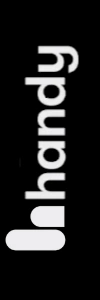How To Set Up The Handy
How To Set Up The Handy
Hi guys and welcome back to another handy episode.
In today’s blog I’m going to be showing you how to set up configure and use the handy app.
It’s extremely easy to do.
So don’t forget to hit that like And subscribe button and let’s get into the blog.
Hi guys I’m UKDAZZZ as always and as I said at the start of the blog I am going to be showing you how to configure setup and use the handy app so let’s keep this bit nice and short and let’s get into it.
Download Load The HandyVerse App
Okay so the first thing we need to do is turn on our toy and put it into configuration mode we do that by holding down the button at the bottom until the light turns blue the next thing you need to do is open your mobile phone and go into the camera inside your handy quick start guide is two QR codes.
One as you can see is for iOS users and the other is for Android click the relevant link and it will take you to your app store I’m obviously an Android user and once the play store has opened it’s got the HandyVerse app what we’re going to do now is click on the install button this will download and install the HandyVerse app to your mobile phone.
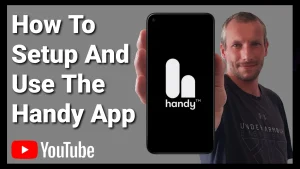
This can take a couple of minutes to do so I’m going to jump to where we’re ready to open the app so the app is installed we’re going to click on the open Button this will take us to the HandyVerse welcome page where we can set up our toy.
How to Configure The Handy App
At the bottom of the screen we’ve got two options the first is I’m new to the handy and the second is I’m an advanced user as we’re setting it up for the first time we’re going to click on I’m new to the handy we can keep on clicking the continue button in the bottom right hand side of the screen until it takes us to the configuration page.
Once there we need to click on the next button then we’ll have to click on the allow button which lets the HandyVerse use our device’s location we’ll now be taken back to the configuration page we need to make sure that our toy is still switched on and we’re in the configuration mode of our toy.

How To Connect The Handy To Wi-Fi
Now click on the next button on the app we’re now going to need to click on the connect button to set up our Wi-Fi it’ll do a quick search and once it’s finished it will take us to a page where it says add Wi-Fi network to the handy click on that button once clicked it will bring up a list of Wi-Fi’s select yours and enter in the password not forgetting to click on the connect button.
Once you’re done once it’s finished it will say in the top left hand side that is connected via Bluetooth and your Wi-Fi credentials have been saved underneath where it says connection key you’ll be given a code this code will allow you to connect to other users but more importantly at this stage of setting our toy up we need to copy this code because later in the video we’re going to need to update the firmware and it’s this code that will let us do that.
Testing The Handy Stroker Connection
Now we could click on the Finish button here our toy is connected and we could unplug it but what I want to do is test the connection and we do that by clicking on the continue button when I was setting the toy up for the first time I wasn’t following along with the instructions on the screen so the next step is really important keeping the app open you need to take the power cable out of the toilet and plug it back in this will reset the toy.
Now what you’re going to need to do is push on the bottom button once quickly this will turn the light purple and put it into connect mode now all that’s left to do is click on the test connection button now that we know our toy is connected we’re going to go into the main menu in the top left hand side and we’re going to click on remote control this page will allow you to control your toy via the app.
How To Update Handy Firmwear
I’ll tell you how to do that later in the blog but first we’re going to go back into the main menu and click on home from here you’ll be able to see new features that have been added to the HandyVerse app as this is a new toy there may be updates to the firmware of the toy as you can see there’s one available on the home page and we’re going to click on the update button.
Once the page loads we’re going to have to click on the connect button in the middle of the page now paste in the connection key that you copied earlier in the video and click on connect all you need to do now is click on the update button on the screen this can take a couple of minutes to do and you’ll probably need to reset your toy after it’s finished updating and that’s it that’s how easy it is to set up your handy toy.

How To use The HandyVerse App
The rest of the blog is going to be on how to use and control your toy from the HandyVerse app each time you want to control the handy via the app you will need to go and put your toy into online mode to put your toy into online mode you need to First make sure it’s plugged in and the green light is on don’t forget to make sure your phone’s Bluetooth is switched on and you’re connected to the internet with all that done give a quick push on the bottom button on your handy toy the light will turn purple and it will go into connect mode.
Now what you’re going to need to do is open the HandyVerse app on your mobile phone the app will open into the home page and you’ll be able to explore any new features that have been added don’t worry I will show you around those later in the blog but what we’re first going to do is go into the menu in the top left hand side of the screen and click on remote control if we scroll down the screen we’ll see the controls for our toy these are simple to use all you need to do is click on the start button.
How To Control The Handy In App
What you’ll notice at the top of the screen is that the image starts moving and this image is exactly what the toy is doing to increase the toy speed click on the red toggle and slide it to the right to control the stroke click on the blue slide toggles if you move the left hand toggle it will control the stroke towards to the top of the penis the right hand slide toggle controls the maximum height the toy will stroke before anyone asks yes I did speed that part of the video up.

But whatever size you are you can find the best stroke for you and the best position to stop the toy at any time click on the stop button.
The Handy Stroker Patterns In The HandyVerse App
There is two pre-set patterns at the bottom of the page and you can create your own give your pattern a name a colour a speed and a position to stroke and click on the save button it’ll then be added to your list and you can use it again later on next we’re going to go back up to the top of our page and we’re going to go into the main menu.
This time we’re going to click on random Stroker and this pretty much does what it says on the tin click on the start button and it will start controlling your toy and if we scroll down to the bottom of the page we can set our speed range stroke range minimum height and time between the patterns now we’re going to go back into our main menu at the top left hand side of our screen and we’re going to click on local video player.
Other Handy Features
Now I am still playing with this feature because it is quite in depth and to show you how to use it is a whole video on its own so that’s what I’m going to do I’m going to make a new video and show you how to use the local video player the simplest way to sum this feature up is you upload a video and whilst watching that video you create a stroking pattern of what is commonly known within the app is called a fun script this fun script will react at different points of the video where you tell it to.
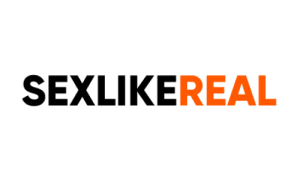
If we also look in the main menu there is a script converter this allows us to convert our fun scripts to CSV files if this all sounds too technical for you go back into the main menu and click on video partners and this is where you’ll find a platform where all the hard work’s done for you SexLikeReal is a video streaming platform that has already got the scripts made for you there are thousands of videos to watch and that react with your toy.

I have made videos of them in the past and you can find a link for those in the top right hand side of your screen in another upcoming video I will show you how to connect sex like real with your handy toy back to the main menu now and this time we’re going to click on Community Showcase.
In here you’ll find projects that people were working on for the handy toy as the handy is open for third-party use you’ll find a list of patterns programs that people have made and things that can be 3D printed to be used with your handy toy if you have found this video useful so far please do hit that like And subscribe button and if you want to get your hands on a handy toy then check out the link in the top of the description below.
The Handy Stroker Sleeves
If you would like to see just some of the sleeves that are available from the handy. check out my Dream Collection blog here.
So there you have it that’s how easy it is to the home diverse app in the next video I will show you how to use the long distance feature with your handy toy if you’re looking for other people to connect with on your handy toy then there is a link in the description below to a subreddit.
Where To Buy The Handy Stroker
If you have been inspired to buy the honey then there is also a link in the description below is an affiliate link it doesn’t cost you any more to use but it does give me a very small percentage of Handy’s profits if you choose to buy something
If you have got any questions feel free to come and hit me up in the comments box below on my blog or come and find me on social media you can find all those links in the description below that’s it for this video guys don’t forget to hit that like And subscribe button.
Until next time.
Peace out.