Everything You Need To Know About Kiiroo PowerBlow
Everything You Need To Know About Kiiroo PowerBlow
Hi guys and welcome back to another Kiiroo blog in today’s episode I’m going to be showing you the PowerBlow there is absolutely loads to show you so sit back relax hit that like And subscribe button and let’s get into the blog.
Hi guys I’m UKDAZZZ as always and as I said at the start of the blog I will be showing you the new PowerBlow from Kiiroo toys now I say it’s new it’s not it’s just a new addition for me.
So what’s coming up in today’s Kiiroo blog firstly I’m going to be giving an unboxing blog and showing you what you get when you buy the Kiiroo PowerBlow then I’m going to be showing you how to connect the power blow to the Kiiroo FeelConnect app and finally I’m going to be showing you how to connect it to the Kiiroo Keon.
So as I say there is lots coming up in today’s blog so sit back relax and let’s get into it
Unboxing The Kiiroo PowerBlow
okay so let’s get this box open and show you what’s inside as always I do like to show the outside box to show that it’s discreet there was a shipping label but it had no mention of Kiiroo on the outside.
With the now open I can show you what’s inside as you can see here on the right hand side of our box is our PowerBlow and on the left is our FeelPocket stroker if you still haven’t seen the pocket stroker yet there is a blog in the top right hand side of your screen which tells you everything you need to know about the pocket stroker.
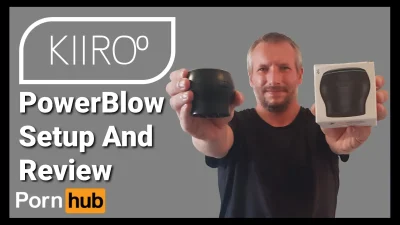
Kiiroo are selling these together or you can buy them individually if you already own a PowerBlow it’s fully compatible with the new pocket stroker so let’s move that aside for a second and let’s get into opening our PowerBlow.
What’s inside PowerBlow Box
As soon as I get the plastic wrap off the box I’m going to dive straight in and show you what’s inside the first thing you’ll see when you open your box is the Quick Start manual for your PowerBlow underneath that is your PowerBlow and all its attachments for full in-depth instructions on all of the Kiiroo products.
All you need to do is scan the QR code in the manual this includes all the manuals for all of Kiiroo’s products you can find all the basic information you need on the PowerBlow in the quick start guide.
But by the end of the this video you shouldn’t need this as I’m going to tell you everything you’re going to need to know so I’m going to get rid of the instructions and show the accessories that come with the PowerBlow.
Once we’ve taken it out of the box we’ll see that there’s a small sponge and this is actually an air filter and I’ll show you how to change that a little bit later in the video underneath the Divide you’ll find the cup that goes inside the stroker you’ll also find a USB-C charging cable to charge up your PowerBlow all you need to do is remove the Silicon cap on the side of the device.
How To Charge PowerBlow
Underneath you’ll find your charging port and all you need to do is plug in your cable once it’s been fully charged remove the cable and put back on the Silicon cap the next thing I’m going to show you is how to attach your PowerBlow to a FeelStroker this one is the Dainty Wilder and if you haven’t seen my video on that there is a link in the top right hand side of the screen.
How To Attach PowerBlow To Stroker
The first thing you need to do is remove the cap and pull out the sleeve now we’re around the edge of the stroker is a lip that’s removable so we’re going to remove that and it can be a bit tricky to get out be patient and take your time as you don’t want to break it put the cup that came with a PowerBlow into your Stroker and push the lip back on.

Now all that’s left to do on the business end of your sleeve is put it back into the stroker make sure it fits inside the groove all the way around
Add PowerBlow
Once that’s been done we’re going to go to the other end of the Stroker and we’re going to remove the screw top cap with that removed we’re now going to place on our O-ring and we’re going to screw on our PowerBlow.
Once that has been attached you’re ready to go for those who have got the pocket stroker all you need to do is add the O-ring and the PowerBlow as you do not need the cup in the business end so you won’t need to pull out the inner lip on the pocket stroker.
How To Attach Kiiroo PowerBlow Stroker To Keon
The next thing I’m going to show you is how to fit your FeelStar stroker into your Kiiroo Keon and attach the PowerBlow to do that I’m going to unscrew the PowerBlow from the stroker once removed we’re going to stand our stroker Lids side down and we’re going to place our Kiiroo Keon on top give the stroker a slight lift and a Twist and it will lock into place.
Then all you need to do is screw back on your PowerBlow one of the most important things of this blog is to show you how to use the PowerBlow and that’s exactly
What Functions Are On PowerBlow
What I’m going to show you next so we’ve got our PowerBlow attached to our pocket stroker to turn it on all you need to do is hold down the power button located at the top.
This turns it on and puts it into connectivity mode push the power button again and it will put it into manual mode you’ll know it’s in manual mode as the light remain remains white and stays static if we push the power button again it puts it into pattern mode the light on the PowerBlow will turn to a pinkish orange colour.
Now if we push the power button again it puts it back into connectivity mode.
PowerBlow Functions Explained
Okay so you might be wondering what does that all mean to you don’t worry I’m going to show you how to use all the features now so we’re going to push the power button and go into manual mode if you look at the side of the PowerBlow you’ll notice there’s an up and a down button next to each other.

By pushing on the up button it makes your PowerBlow suck air in this creates pressure inside your stroker you’ll also notice that the light turns red by pushing on the down button it releases that pressure and you’ll know it’s doing that because the light has turned green this is fairly simple and straightforward.
If we want the PowerBlow to do this automatically for us we need to go into the patterns mode and again we do that by pushing the power button there are 10 power levels in automatic mode and to increase the power level all you need to do is push on the up button you’ll also notice the light will change colour the higher the level.
When you push the down button it will lower the level and the lights will go back down through the colours and go back to green if you want to turn your PowerBlow off all you need to do is hold down the power button for 4 seconds the lights will flash white and it will be switched off.
How To Connect PowerBlow to FeelConnect App
Now we’re going to move on to connecting our PowerBlow to the FeelConnect app so we’re going to have to switch it back on and leave it in Connect mode it’s at this point you want to make sure that your Bluetooth is switched on and you’ve already downloaded the FeelConnect app if you haven’t already downloaded the FeelConnect app there’s a blog in the top right hand side of your screen to show you how to do it.
Connecting PowerBlow To App
So what we’re going to do now is open the app from here all we need to do is click on the connect device button as you can see our PowerBlow has been found and all we need to do is click on the connect button once it’s been paired correctly it will ask you if you want to test your device this will make your PowerBlow react what we’re going to do.
How To Set Up Maximum Suction Level PowerBlow
Now is set up the toy within the app to do that all we need to do is click on the next button and what we’re going to be setting up here is our maximum suction level click on the next button again and you’re going to be showing this screen as you can see as standard the maximum level is set at 60% you can slide the bar on the right hand side down or up.
Whatever percentage you set this at it means the toy will not exceed it once you’ve selected the power lever you want all you need to do is click on the confirm button now just click on the next button to move on to the next screen which is our app home page you’ll also notice on your PowerBlow that the light has stopped flashing and is now a solid blue.
How To Control PowerBlow In App
Now to use the PowerBlow click on the button in the bottom right hand side that says control there are four options here I’m just going to click on touch to control if you want to see how to use the other settings then make sure to check out my blog for the FeelConnect app I’ll leave a link for that in the description below to start the PowerBlow click on the play button in the bottom middle of the screen
You’ll notice that the light on your PowerBlow will turn red this like I said earlier in the blog is our PowerBlow sucking in air when the light turns green it’s releasing the air pressure inside the stroker if you push on the up button within the app it will increase the suction level and if we click on the down button it will decrease it.

How To Change Maximum Suction Power Level
If you receive a warning message saying that you’ve reach the maximum suction power this is you trying to go above the maximum level you’ve set already to change this we’re going to click in the top left hand side of our screen where you’ll be taken back to the control screen
Now what you want to do is tap and hold in the top left hand side of the screen this will bring a popup window that will show you the devices that are connected to the app to the right of the PowerBlow button there is a small Arrow give this a click the next popup window will show you all the information you need to know about the PowerBlow the one we need to click on is Max suction intensity
You’ll now be able to adjust the maximum suction level once you found the suction level you want all you need to do now is click on the confirm button then click on next you can now go back into your control panel and start controlling your PowerBlow gain and the restrictions would have been lifted.
Know To Pair PowerBlow And Keon
The next thing I’m going to show you is something that I’ve seen asked on many of forums and that’s how to pair and sync your Kiiroo key in and your PowerBlow remember you’re going to have to make sure that your Bluetooth is switched on your Kiiroo key in is switched on and in Connect mode and your PowerBlow is also switched on and also in Connect mode.
How To Pair PowerBlow And Keon To App
Now go to your mobile device and click on the FeelConnect app once the app is open click on the connect device button you’ll see that both devices have already been found and the first thing we’re going to connect is our Kiiroo Keon so we’re going to click the connect button next to the Keon.
It then takes a couple of seconds for the app to connect to the toy once it has it will say congratulations and you’ve got the option to test your device I’m not going to do that I trust that the toy has been connected to the app so I’m going to click on the back button in the top left hand side.
Now we’re going to connect our PowerBlow to do that we’re simply going to click and hold the button in the top left hand side of our screen this will bring up a small menu showing you what devices are connected to your FeelConnect App
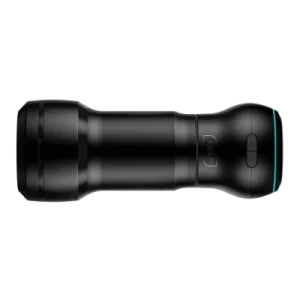
As you’ll see at the bottom of the page there is a button called connect device and this is what we need to press as you can see it’s already found our PowerBlow and all we’re going to do is click on the connect button like before when it’s fully connected it will say congratulations this time we are going to click on test your device your PowerBlow should now react.
Setting The PowerBlow Power Level
We’re going to click on the next button and what we’re going to do now is quickly set up our maximum suction power click on next again and you’ll be taken to a screen with percentages on the right hand side as you can see is set at 60% as a default we can slide the toggle on the right hand side down and up.
Once we find a level that we like all we need to do is click on the confirm button at the bottom of the page don’t worry if you set it too low or too high as you can change this later on I have already covered how to make these changes earlier in the blog so look at the time stamps and you can skip back to that section.
Once set click on the next button and you’ll be taken to a screen asking you whether you want to pair your PowerBlow with your Kiiroo key all you simply need to do is click on the pair button you’ll see a message saying that they’ve both been successfully paired and all you need to do is click on the next button and that’s simply it they’re both now paired.
If we now click and hold in the top left hand side of our screen in the popup menu it will say both toys are connected and next to both of the names is a link icon that shows they’re both paired now what we can do is click on control in the bottom right hand side of our screen and select touch control you’ll then be given a quick tutorial on how to use both of the toys connected to the app.
How To Change PowerBlow Filter
The final thing I’m going to show you in today’s blog is how to change the filter on your PowerBlow to do that all you simply need to do is turn your PowerBlow upside down there’s a small round Jagged disc at the bottom of the PowerBlow give this a Twist anticlockwise and it will come off put the disc to one side for a second and underneath.
You’ll find your filter take your spare filter that came with the power blow and replace the old one once that’s been done replace the cap and give it a Twist clockwise Kiiroo do sell replacement filters on their website should you need any if you have been inspired to buy yourself a Kiiroo PowerBlow.
There is a link in the description below and if you found this video useful so far please do hit that like And subscribe button and notification Bell for future blogs so there you have it that’s what you get when you buy the PowerBlow from Kiiroo.
Kiiroo PowerBlow Spec
Now the PowerBlow measures 72 mm tall and it’s got a diameter of 78 mm apparently the PowerBlow can be connected to other Strokers and the measurement for the base is 60 mm so if you have got a base that measures 60 mm you may be able to screw the PowerBlow on and it weighs in at 198 Grams it has an hour’s charge time and an hour’s continuous use time
Kiiroo PowerBlow Review
I did really enjoy using the Kiiroo Keon with the PowerBlow one thing I would like to say is that you really do want to go big on Lube be with the lube because if you don’t use enough of it you will get sucked through it and it can feel quite uncomfortable if there’s not enough .

Now I did use the PowerBlow with the Pocket Stroker and the FeelDainty Stroker and yes I did also hook it up and continue using it with the Kiiroo Keon personally I did enjoy using it with the Kiiroo Keon and I think the reason for that is because I’m quite lazy and it done 90% of the work for me
How To Join My Kiiroo Reddit Group
But that’s not to take anything away from doing it manually if you do want to talk to other people about Kiiroo toys there is a link to my Reddit group Here in there you can also swap control links and control and meet other people so as I say make sure to check out my Reddit group.
How To Buy The Kiiroo PowerBlow
If I have inspired you to buy the Kiiroo PowerBlow there is a link in the description below is an affiliate link it doesn’t cost you any more to use but it does give me a very small percentage of their profit should you buy something.
If you have got any questions feel free to come and drop them in the comments box below on my blog or come and find me on social media all those links are also listed in the description below.
That’s it for this blog guys thanks for watching if you have enjoyed it please do hit that like And subscribe button and notification Bell for future blogs
Until next time
Peace out
My Social Media:
Please like, share, and subscribe for future posts.
As you may know, I have a Pornhub channel and web page with accompanying videos to all topics listed. I have also recently added a Podcast Page with all the audio from my videos. Listen to the Podcast episode Here.
Previous Blog Post – Return to Blog Page – Next Blog