How To Set Up Lovense Splitcam Toolset Guide
Set Up Lovense Splitcam Toolset Guide
Hi guys and welcome back to another blog I’m UKDAZZZ as always.
And in this post we’re going to be covering how to set up your Lovense toy to Splitcam.
As you’re probably very aware Splitcam lets you broadcast onto multiple platforms at the same time. In this blog, I’m going to show you how to connect your Lovense Toy.
If you haven’t already got Splitcam set up, then check out this post, and it will show you how to install it and set it up.
How To Set Up Lovense Toy On Splitcam
The first thing you’re going to want to do is to go to Lovense.com and download the Splitcam Lovense toolset, download the toolset and install it onto your computer. Once you’ve installed the toolset, Next, you’re going to want to open Splitcam push the plus key next to the media layer tab. What’s going to happen is a small menu is going to pop up and at the very bottom you’re gonna see Lovense video feedback give that a click. What you’ll notice now is Lovense video feedback has been added to Media layers.
How To Connect Lovense Browser To Splitcam
Next, you’re going to want to head over to your Lovense browser extension. If you haven’t already set this up, check out the video above it gives you a guide on how to do so. Now that you’re in the browser extension, then click on the video feedback tab.
Now you’re going to want to click on the second one down which says “connect to Lovense Splitcam toolset”, once it says is connected going to split cam, and you should notice now that the menu has been added to the left-hand side, and that’s it, that’s as hard as it is to connect your Lovense toy to Splitcam. When I set up Splitcam and use the Lovense toolset on it. It didn’t go as easily as this and I had a few problems and I found other workaround ways on how to add the toolset.
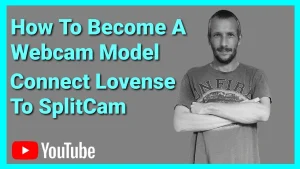
How To Use Splitcam Lovense Toolset
In the rest of this blog, I’m going to show you a little workaround it doesn’t quite work as smoothly as this. So the first way that may help you is if it didn’t load the first time, then open a new scene, click on the plus key on the left-hand side where it says scenes. From there, you’re going to have to manually add your camera microphone and the Lovense toolset, you may need to delete scene one because it’s using your video feed already it’s using your webcam so it won’t add it to scene two.
How To Use Layers in Splitcam
So delete scene one. Click on Media layers in scene two and add your video camera first, then you’re going to want to add the Lovense toolset. As you see in the beginning of the video, you’re going to want to make sure that you’re Lovense video feedback sits at the very top of your media Layers tab. And you do this by clicking on the three little dots. And in that menu that pops up you’ll have move up and move down at the very bottom of the list. Click on which one you need to do to make sure that at the top of your media layers is the Lovense video feedback.
What you should notice now once you’ve moved the Lovense video feed to the top of the tab in your preview window, you will notice the tick menu on the left-hand side and that should be all you need to do to add the toolset successfully to your webcam site. Now from what I understand is you can only receive tips to activate your loving toy from one webcam site at a time if you want to change which webcam site activates your loving toy and go back into the Lovense extension browser.

In the top left-hand side where it says cam site says a little pink plus key. If you give that a click you will get another menu pop-up. That will give you the option of changing your webcam site at the top and you just choose which webcam site you want to get your tips from that will activate your toy from here. Once you’ve selected your webcam site, just click the Done button. What you’re going to notice now is on the top left-hand side where it says cam site that new one has been added.
Now what you’re going to want to do is go into the video feedback tab again, then you’re going to want to click on the Connect to Lovense Splitcam toolset. And that should be everything you need to know about how to set up your Lovense to Splitcam.
That’s it for this video guys. I hope you found it useful and you’ve got your Lovense toy connected to Splitcam if you haven’t already got yourself a Lovense toy and in this video,
Where To Buy A Lovense Toy
I’ve inspired you to go and buy one then please use the link at the top of my description. It is an affiliate link. It doesn’t cost you any more to us but it does give me a small percentage of loving his earnings. As always, like follow share, subscribe, and hit that notifications icon for future videos. If you’ve got any questions come and hit me up in the comments box below, on my blog, or come and find me on social media. All those links are listed in the description below.
Until next time, guys,
peace out
My Social Links:
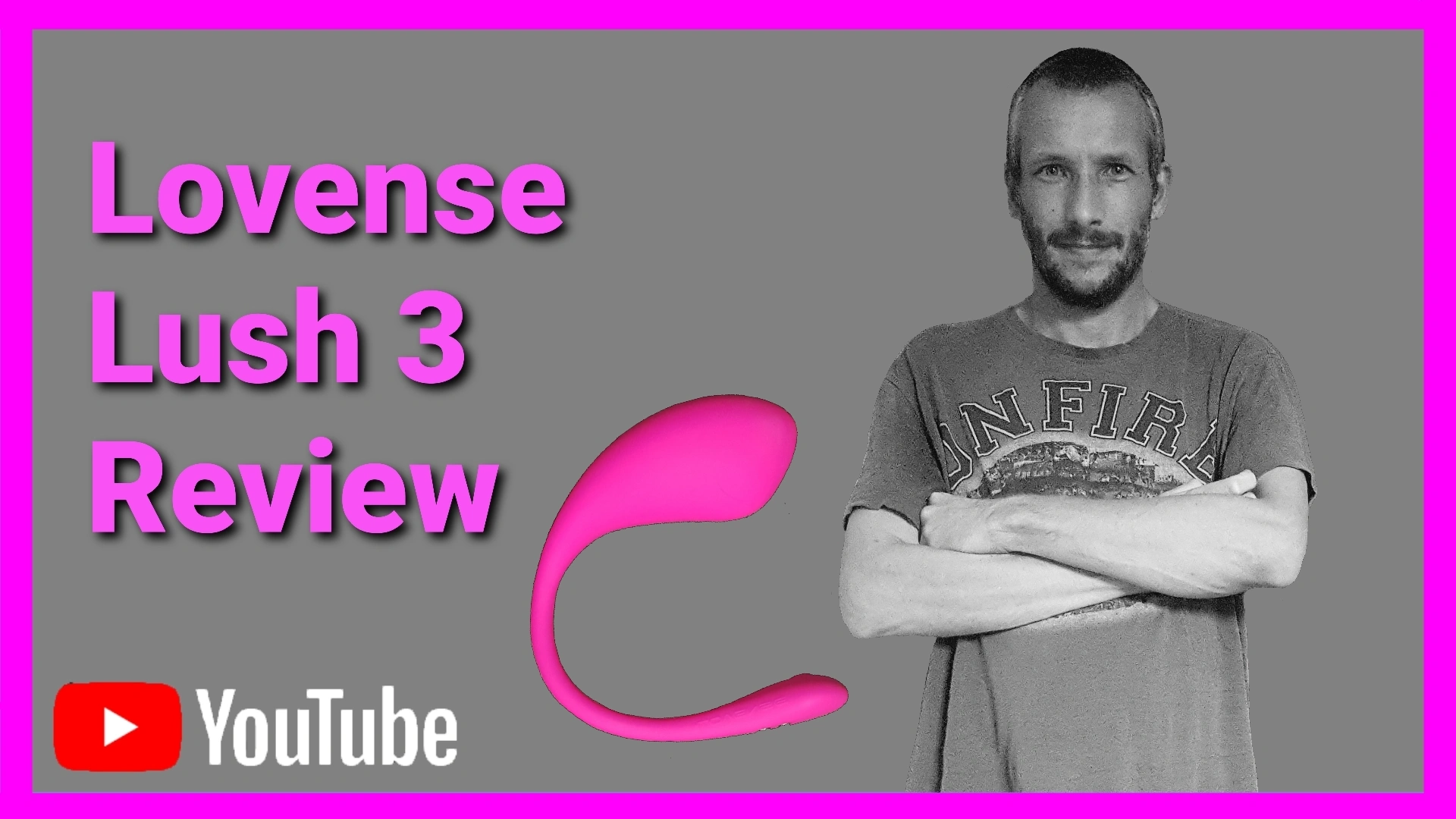
Please like, share, and subscribe for future posts.
As you may know, I have a YouTube channel and web page with accompanying videos to all topics listed. I also have recently added a podcast Page with all the audio in the videos. Listen to this Podcast episode today Here.
Previous Blog – Return to Blog Page – Next Blog



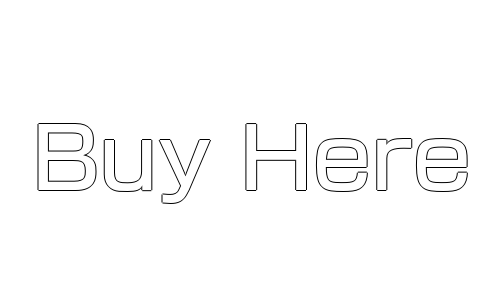
Pingback: How To Become A Webcam Model | UKDAZZZ | Camboy Camgirl
Pingback: The Ultimate Lovense Remote App Guide 2021 (PC) | UKDAZZZ
Pingback: The Ultimate Lovense Media Player Guide 2021 | UKDAZZZ
Pingback: The Complete Lovense Connect App Guide 2021 | UKDAZZZ