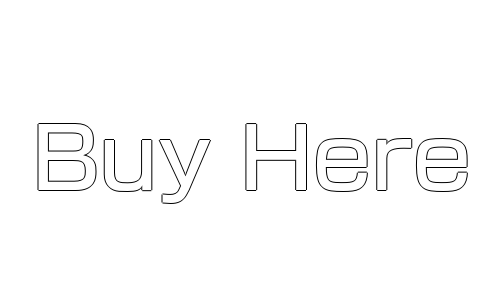How To Use The Vibemate App On PC And Mac
How To Use The Vibemate App On PC And Mac
Hi guys and welcome back to another Lovense episode.
In today’s blog I’m going to be telling you how to use the Lovense Partner With VibeMate app on your PC.
This has only just been released on PC and Mac.
So don’t forget to hit that like And subscribe button and let’s get into the blog.
Hi guys I’m UKDAZZZ as always and as I said at the start of the blog Lovense have Partnered with VibeMate for the PC and the Mac. So in today’s blog I’m going to be telling you everything you need to know. So enough waffling for me let’s get straight into the blog from the Lovense website. You’ve got the option to download on iPad Android Windows and Mac and for this blog.
How To Download Vibemate On PC/Mac
I’m going to be downloading it on Windows as you can see it’s already downloaded and we’re going to open it straight from the browser. Once Vibemate opens you’re going to be asked whether you’re 18 and whether you agree to the terms and conditions. As long as you are click the start button. Then you’re going to see a pop-up window advertising one of the features.
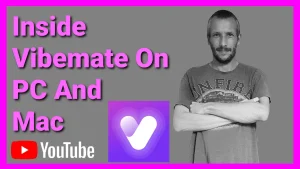
VibeMate Cam Models
I’m going to click try it now and I’m going to start explaining some of the features within VibeMate within this multi-screen feature. You can pick up to four webcams to watch at the same time. You can choose from Chaturbate StripChat cam4 plus loads more.
If they’re not listed on the platform you can add your own URL making sure that you never miss your favourite cam model. what I’m going to do now is go along the icons along the top row and explain which each one does. The first one at the top is sync able streamers.
These are all webcam models that have a Lovense Toys and it’s switched on and when their toy vibrates, your toy vibrates. As you can see along the top row you can sync your toy with models from Chaturbate StripChat BongoCams and Cam4. The search feature along the top right hand side is so you can find your favourite cam model.
You have the ability to filter the cams by male female couples and trans.
VibeMate Videos
Back up to the top row we’re going to click on videos. As you can see you can filter out what type of videos you want to look at. This is like a never-ending archive with loads of videos for you to choose. Next to the search box you can filter all the videos with patterns.
This means you can search for videos that your toy will react with back up to the top. Now we’re going to click on the multi-screen icon. As I said earlier on you can add up to four on a page at a time. If you want to add more than 4 you would have to click on the add button underneath the multi-screen button on the left hand side.
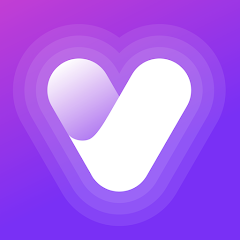
So to put it simply you can only have four cams open in a block but you can have as many blocks as you like don’t worry I will show you how to set this up later in the video so back up to the icons in the top row we’re going to click on the patterns button.
Using Lovense Patterns In VibeMate
Remember if you want to use Lovense patterns you will need a Lovense toy. If you haven’t already got one there is a link in the top of the description. So make sure to check it out at the end of the blog and as you scroll down. Please do hit that like And subscribe button.
These patterns don’t link to any of the videos but it wouldn’t be a Lovense tap if you didn’t have a good toy Rumble. There are loads for you to choose from all you’ve got to do is connect your toy and push the play button. Back up to the top of the screen and the next icon is how we connect our toy. As you can see before you connect your toy.
Logging In To Lovense Account In VibeMate
You will need a Lovense account if you haven’t got a Lovense account there is a link in the top right hand side of the screen to show you how to set one up HERE. I’m not going to log in just yet I’m going to do that later on in the video the next icon across is our notifications you will want a Lovense account.
If you’re setting notifications.
VibeMate Settings
The final button on the top right of our screen is where we log in. We can change our settings in the left hand side menu. We’ve got a repeat of all these options they are just quick links. So if you do click on one it will take you to the main page the only two different buttons
Here is the favourites folder where you can save all your videos and you’ve got this little toggle at the bottom of the screen that will hide the menu. So that’s all the main features that you can use whilst you’re not logged in to VibeMate. As you can see all the tabs are open across the top of the page. So you can do more than one thing at a time before I log into VibeMate.
I’m going to show you the settings page we can access this by clicking in the top right hand side on the profile icon underneath the login button. You can see there’s the settings button give that a click as you can see you’ve got all your account details plus you can check your history, bookmarks, notifications, help and feedback, frequently asked questions, and you can sync your settings.
Quick Links In VibeMate
You also have access to these as quick links through the profile button. There is one very cool feature you can use with VibeMate and that’s the disguise button. This is something that Lovense to still working on but once it’s activated you get asked to enter a pin. What happens when you save that pin the next time you open the VibeMate app.
VibeMate Security
It will be disguised as a calculator almost like a login screen but hides what’s actually inside the program. So what I’m going to do now is enter in a password and show you what it looks like the next time you open the VibeMate program. All I’ve got to do now is click on the save button and as you can see my password has been saved. With the magic of video editing.
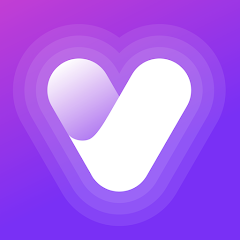
I’m going to close and seamlessly open the app again. This works like a real calculator. It’s only when you type in your password that the app will open again. If you are using it as a calculator and by some miracle you do accidentally type in your code it won’t open the app.
It’s only when you push the clear button and type in your code that it will unlock. Now I did spend a good five minutes trying to catch out the program. I did want to see if I could trick it to unlock but I couldn’t so all I done was deleted that footage.
Once you’re done typing in your password click on the equals button. You can also use VibeMate as a normal browser. All you need to do is click on the search bar and type in your URL. So what I’m going to do now is log into my Lovense account and show you what features you have on offer once you’re logged into VibeMate.
How To Connect Your Lovense Toy TO VibeMate
Remember all you need to do is click on the button in the top right hand side. enter in your Lovense username and password. what I’m also going to show you now is how to connect to your Lovense toy. To do that you need to click on the toy icon in the top right hand side of the screen.
Do You Need A Lovense Adaptor?
You’re then going to be asked whether you want to connect via Bluetooth or the Lovense USB adapter. If you don’t have Bluetooth on your PC or your Mac then it is definitely worth buying the Lovense USB adapter. But if you don’t have one there is a link to buy one in the top of the description. I have mine and I’m gonna select it here.
It’s at this point here you want to make sure your Bluetooth switched on your Lovense USB adapter is plugged in and your toys switched on. I’ve already done that so all I need to do now is Select which toy or toys I want to connect to Vibemate. My Edge 2 has been detected.
So I’m going to turn on the toggle and wait for it to connect. Once your toy is connected it will vibrate and all you need to do is click on the done button. Now that I’m logged into my account I’m going to take you back to show you how to set up the multi-screen page.
How To Use Your Lovense Toys In VibeMate
I’m going to do that by selecting it in the left hand side menu. You’ll be taken to this page here that will allow you to select which cam models you want displayed in your multi-screen. Select the four that you want to display and click on Play. Once the next page has loaded you’ll see all four cam models doing their thing all at the same time.
Now I’m going to show you the video feature and I’m going to show you how you can use your Lovense toy connected to the videos. I’m going to access the videos from the menu on the left hand side. Now I’m going to add the filter that shows all the videos that have Lovense patterns linked to them. To do this all you need to do is click on the with patterns button. I am going to select one at random and I’m going to click on Play.
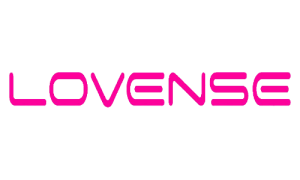
Once the video loads on the right hand side you can see the Lovense toy controller. Now I did turn my toy off earlier so to turn it back on. All I need to do is click on the toy icon in the top right hand side of our screen. Once my toy has been reconnected it will start reacting and vibrating along with the video. The more intense the video is the more your toy will react. So what else can you do whilst your video is playing.
How To Use None Pre-Made Patterns In VibeMate
Well if you don’t like your pre-made pattern then you can take control of the toy yourself. You can do that by clicking on the button in the middle on the right hand side. This will bring up preview window that you can start controlling the toy with. You can also submit this so other people can use it. Like all Lovense apps all you need to do is move the ball on the right hand side up and down the page.
I think that’s all the features covered. I’m going to leave the rest of the blog in the capable hands of myself so back to me. Ah thank you very much me. So as you can see there are loads of features you can use within VibeMate. I genuinely can’t remember how many adult videos I’ve had to watch whilst making this blog.
Where To Buy A Lovense Toy
Remember if you do want to use all the features that Lovense have to offer within Vibemate then you will need a Lovense toy. If you haven’t already got a Lovense toy there is a link in the top of the description. It is an affiliate link it doesn’t cost you any more to use but it does give me a very small percentage of Lovenses profits if you choose to buy something. If it’s virtual reality videos that you’re looking for then there is sex like real.
I also have a couple of videos for them and they also connect to your Lovense toys. You can find their Link to the left of the page. If you want to see how to use VibeMate on your mobile phone there is a link here.
If you have found this video useful then please do hit that like And subscribe button. If you’ve got any questions feel free to drop them in the comments box below on my blog or come and find me on social media. All those links are listed in the description below that’s it for this blog guys.
Until next time.
Peace Out.
Please like, share, and subscribe for future posts.
As you may know, I have a YouTube channel and web page with accompanying videos to all topics listed. I have also recently added a Podcast Page with all the audio from my videos. Listen to the Podcast episode Here.
Previous Blog Post – Return to Blog Page – Next Blog