How To Use The Satisfyer Connect App
How To Use The Satisfyer Connect App
Hi guys and welcome back to another blog.
In today’s episode I’m going to be showing you how to use the Satisfier app.
I’m going to show you how to create an account.
Also, I’m going to be showing you how to create programs for your vibrating toy.
Don’t forget to like and subscribe and let’s get into the blog.
Hi guys I’m UKDAZZZ as always as I said at the start of the blog, I will be showing you around the Satisfier app. The great thing about this app is you don’t actually need a toy to use it. It has a full demo mode that you can download and play for yourself. A try before you buy should we say. And that’s great for me because I can show you how to use it before you’ve even downloaded it.
So enough waffling from me let’s get into the blog.

How To Use The Satisfyer Connect App
Okay, guys when you open the app for the first time it will say “welcome to satisfier connect”. If you look at the bottom of the screen there are three tick boxes two are mandatory and one is optional. The two mandatory are that you’re over 18 and you’ve read the privacy and terms and conditions. The optional one collects a little bit of data and sends it back to Satisfyer. As I said earlier on you don’t have to check this box if you do and you change your mind later on you can go back in and change it.
Next, you’ll be asked if you want to receive news updates. If you do click allow. You’ll be then asked to connect your toy. If you have one hold down the on button for four seconds and click the connect button. Then you’ll need to give permission for your phone to connect to your toy. As I don’t have a toy to connect to at the moment, I’m going to click back in the top left-hand side. You’ll then be shown a screen saying that you can control your toy locally. All you need to do is click “got it”
The Satisfyer App Dashboard
You will then be taken to the Satisfyer app dashboard.
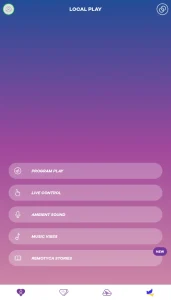
If you ever need to reconnect your toy or connect to a new toy click in the top right-hand side. Enable your phone’s Bluetooth and turn on the toy in the top left of your screen is your profile page. I’m not actually logged in at the moment but I will show you how to create an account later in the video.
Satisfyer App Settings Page
On the settings page, you can change your app notifications check for new firmware, and change the language of the app.
Underneath settings are legal notes, from here you’ll be able to check privacy notes and terms and conditions. Finally is the help page. Here you have a list of frequently asked questions and you can give your feedback.
How To Control Your Satisfyer Toy In App
Okay, that’s most of the boring stuff over. I’m sure you want to see now how to control your toy and we’re going to start that off by clicking on program play. You’ll get a screen pop-up that shows you what you can do in this mode you can either click the skip button or you can swipe left.
Once you finish reading click got it. You’ll then be shown a screen telling you that you can turn tutorials off whenever you want. As you will see there are some pre-set programs you can use. If your toy is not connected you have the option to connect. It now you’ll be then taken into the live program where you can start controlling the toy by sliding each side up and down. The left-hand side controls the vibration while the right-hand side controls the air pulse.
Each side can be controlled independently at the same time or you can link the vibration and the air pulse together by clicking on the button in the middle. If you want to create your own program all you need to do is click on the x in the top left-hand side. Then you’re going to have to click on the plus button in the bottom right.
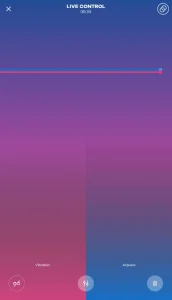
How To Create A Program In Satisfyer APP
You’re then going to be asked how you want to create your program “onscreen from scratch” which lets you control your program before you actually send it live to your toy. The second option is live control recording and this will let you fill every vibration whilst you’re building your program.
You’ll then be shown a short tutorial and you’ll be given the option to connect your toy again. Now if I was able to I could control each side independently at the same time. You don’t just have to move one side or the other once you’ve finished creating your program. All you need to do is click on the x in the top left-hand side of the screen, you’ll then be asked whether you want to save your program. All you need to do is type in a name and click on the save button.
Once you’ve finished saving you will be able to find it under “my programs”.
Satisfyer Sequences
Another nice little feature that they have on this app is that you can use sequences. In the top row click on the plus button in the bottom right and you’ll be able to add multiple programs to one big program. So if you’ve got three or four programs that you’ve got pre-set that you like you can use them all together in one big mashup. Once you’ve added everything you want to add all you need to do is click on the play button once one finishes the next one will start automatically.
All you need to do to save this is click on the save button in the bottom row. All you need to do is enter a sequence name and click on the save button. You’ll then be able to find that sequence in “your sequences”. If you want to edit this sequence at any time, all you need to do is click on the three dots. From here you can rename the sequence delete it or edit it to remove a part of the sequence. Highlight it and click on the red bin underneath.
Satisfyer App Programs
You can make sections longer by highlighting them and dragging them out. As you will see the time under each section is increased. I believe if you want to make the vibrations faster all you need to do is highlight the section and drag it down. This doesn’t affect the time it takes for it to change sections, it only changes the vibration speed. You can choose other types of patterns by clicking in the drop-down menu in the top left-hand side. These can be added to any section and all you have to do is click on the save button.
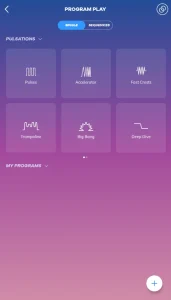
We’re now going to go back to the app home page and click on live control. Like before we can control our vibration and our air pulse at the same time. As the name suggests this is live, so your toy will be vibrating at the same time. Anything we create here can be saved.
Satisfyer Ambient Sound
Moving down now we’re going to click on ambient sound. You will need to give permission for the app to use your microphone.
Click the allow button and your microphone will start detecting your background noise If you’re in a noisy bar or club your toy will vibrate more. You can turn the microphone on or off at any time by clicking on the microphone icon in the bottom right-hand side.
Satisfyer Music Vibes
We’re going to go back to the home page now and this time we’re going to click on music vibes. This section allows you to control your toy with the beats of music that you’ve got saved on your phone. Click on the allow button and you’ll be able to access your music. If you don’t have anything saved on your phone. Click on the three little dots on the top right-hand side and you’ll be able to access your Spotify account.
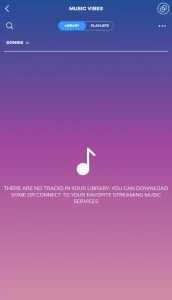
If we now go back to the home page. We’re going to click on the last option which is stories. Think of this as an audiobook that will vibrate when it gets to the good bits. This is a new feature so there’s not much to choose from at the moment. Moving down to the bottom of the page we’ve got our long-distance feature and next to that we’ve got our community tab where we can share programs with other users.
How To Sign-Up For A Free Satisfyer Account
I will show you both of these features in upcoming blogs. So make sure to like and subscribe. The only important other thing to show you is how to sign up for a free account. We can do this by going back to the app home page and clicking on the profile picture in the top left-hand side. Then you’re going to have to click on create a new account at the bottom of the page choose a username and enter in a password. I’ve entered in my email address so I can verify my account.
I would suggest doing this too and once you have you’ll be sent a verification code. You have only got 30 seconds to verify your account before you have to send another code. Make sure to set up your account when you’ve got a spare bit of time. With your code entered click enter and your account will be set up.
As you will see the app is quite cool it’s not overly complicated to use and there are some great features.
I will be making more content around the long distance and the community part. As I said at the start of the blog you can download this app and play with it yourself so check out your google and iPhone store.
Where To Buy A Satisfyer Toy
If you’ve been inspired enough to buy a Satisfyer toy then check out the link below. It is an affiliate link it doesn’t cost you any more to use but it does give me a very small percentage of their profits if you choose to buy something.
That’s it for this video I really do hope you found it useful and interesting. As always like, share, and subscribe for future videos. If you have got any questions come and hit me up in the comments box below on my blog or come and find me on social media. All those links are listed in the description below.
Until next time guys
Peace out
My Social Links:
Please like, share, and subscribe for future posts.
As you may know, I have a Pornhub channel and web page with accompanying videos to all topics listed. I have also recently added a Podcast Page with all the audio from my videos. Listen to this Podcast episode Here.
Previous Blog Post – Return to Blog Page – Next Blog


Pingback: We Vibe Long Distance App 2022 | Send A Control Link | UKDAZZZ
Pingback: How To Become A Webcam Model | UKDAZZZ | Camboy Camgirl
Pingback: The New Lovense Tenera 2022 | UKDAZZZ Lovense Tenera