How To Use The FeelMe Ai On PC With Kiiroo Toys
How To Use The FeelMe Ai On PC With Kiiroo Toys
Hi guys and welcome back to another blog in today’s episode I’m going to be telling you and showing you around the FeelMe AI platform I’m also going to be showing you how to connect it to your Kiiroo toy so enough waffling for me let’s get into the blog
Hi guys I’m UKDAZZZ as always and as I said at the start of the blog I will be showing you around the FeelMe AI platforms and I’m going to show you how to connect your Kiiroo toy if you don’t know what the FeelMe AI platform is then you’re in the right place the FeelMe AI platform uses AI technology to track what’s going on on a porn site it then processes that information and sends it to your sex toy it’s extremely easy to use so enough waffling from me let’s get into the blog.
How To Sign Up To FeelMe Ai
The first thing you need to do is head over to the FeelMe AI website you can find a link for that in the description below once there you’re going to need to create an account and you do that by clicking on the sign up button at the bottom of the page you need to enter an email address and you will also have to create a password read the terms and conditions and click on the sign up button.

You’ll then be sent a verification code and you need to enter in this next once your verification code has been entered you’ll be taken to the FeelMe AI dashboard the next thing we need to do is click on the let’s get started button and as you’ll see on the left hand side.
You’ll need to download the video Watcher player which is a Google Chrome extension click on the install button and you’ll be taken to the Chrome web store all we now need to do is click on the add to Chrome button at the top right hand side of the screen once it has been installed there are more icons on the top of the address bar and I’ll come to those later in the video you will need to refresh the page to make sure any changes have been made.
You’ll then be taken back to the FeelMe AI dashboard now this is the second time I’ve made this video and the reason I didn’t release it the first time is cuz the FeelMe AI team changed the layout of the dashboard and this one is much simpler to use so I’m going to quickly show you around it and show you how to use it the page we’re looking at here is my devices this is where you can see which toys are connected to the platform.

The FeelMe Menu
You can also see which other toy brands are supported what we’re going to click on next is channels on the left hand side menu in here you’ll find a list of featured and popular sites that other people are using next down in the menu on the left hand side is our inbox this is where you come to see notifications and important system messages next on the left hand side is the settings button in here you can view your account details see your subscription and also reset your password.
Finally if there is anything I’ve missed in this blog on the left hand side is the frequently ask page okay so that’s hopefully most of the boring stuff out the way
How To Connect Your Kiiroo Toy To FeelMe Ai
The next thing I’m going to do is show you how to connect a toy to do that I’m going to click on my devices in our menu on the left hand side now as we’re going to be connecting our toy via Bluetooth we are going to have to make sure our toy is switched on and our Bluetooth is switched on if you don’t have Bluetooth built in on your laptop or your PC you can find a link for a dongle in the description below.
The next thing I need to do is make sure our toy is connected to our PC and we do that by pairing it to pair our toy we need to click in our system tray in the bottom right hand side of our screen and we need to click on the Arrow this will bring up a small menu with a Bluetooth icon and that’s what we need to click next.
How To Connect Kiiroo Via Bluetooth
This will bring up another small menu and we need to click on add a Bluetooth device this will bring up our Windows Bluetooth settings and I’m going to click on add Bluetooth or other device and I’m going to select the first option which is Bluetooth your system will do a quick search for the toy and once it’s found it give it a click once it says your toy has been paired we’re going to go back to the FeelMe dashboard.
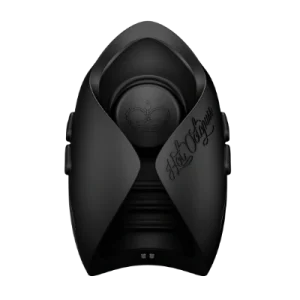
Once there we’re going to go to the top of our screen and we’re going to click on ADD device select Bluetooth in the drop- down menu and click on connect new toy as we have already paired our toy you can see it’s already listed in the window above all we need to do is Select our toy and click on pair you’ll then see a message saying that your toy has been connected.
How To Use FeelMeAi With Kiiroo Toys
You’ll also from here be able to change all the sensitivity settings for your toy to explain the settings here the power control is exactly that if you find the toy too powerful you can turn down the vibrations here auto control makes the toy vibrate depending on what’s going on on screen and autopilot makes the toy more sensitive you can also use the FeelMe AI platform on your mobile device.
Does FeelMe Work On Pornhub?
If you want to see how to do that make sure to hit hit that subscribe button and notification Bell or check out my playlist so that’s the toy connected and the dashboard explained all that’s left to do is test that it all works so I’m going to head over to Pornhub as I do and I’m going to test it with one of the videos.
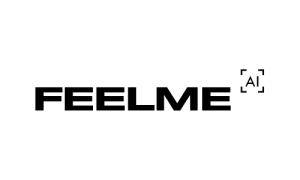
I appreciate you can’t see anything on the screen at the moment and that’s obviously because of YouTube but a toy is vibrating along with the video if you have found this video useful so far please do hit that like And subscribe button so there you have it that’s how you use the FeelMe AI platform with your Kiiroo toy.
Quick FeelMe.Ai Review
I’ve had the FeelMe platform really good I’ve enjoyed using it with camsites and I’ve also liked watching different porn on it it has opened my eyes up to so many more porn sites if you want to see how to use the platform on your mobile device there will be a video in my playlist.
If I have inspired you to sign up to the FeelMe AI platform or to buy a Kiiroo toy there is a link in the description below it is an affiliate link it doesn’t cost you any more to use but it does give me a very small percentage of their profits if you choose to buy something or sign up.
If you have got any questions feel free to come and drop them in the comments box below on my blog or come and find me on social media all those links are also listed in the description below that’s it for this blog guys don’t forget to hit that like And subscribe button.
Until next time.
Peace out
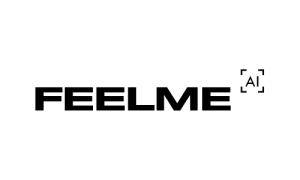
My Social Media:
Please like, share, and subscribe for future posts.
As you may know, I have a Pornhub Channel and web page with accompanying videos to all topics listed. I have also recently added a Podcast Page with all the audio from my videos. Listen to the Podcast episode Here.
Previous Blog Post – Return to Blog Page – Next Blog



