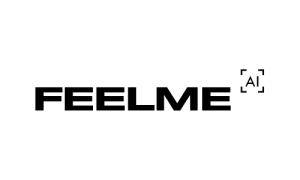How To Use The FeelMe Ai App With The Handy Toy
How To Use The FeelMe Ai App With The Handy Toy
Hi guys and welcome back to another blog in today’s episode I’m going to be showing you how to use the FeelMe AI platform on your mobile phone I’m also going to be showing you how to connect it to your Handy toy so enough waffling for me let’s get into the blog.
Hi guys I’m UKDAZZZ as always and as I said at the start of the blog I will be showing you how to use the FeelMe.AI platform on your mobile device and I’m going to show you how to connect your handy toy if you don’t know what the FeelMe.AI platform is then you’re in the right place.
If you enjoy porn and you want your toy to react then this is the platform for you the FeelMe.AI platform uses AI technology to track what’s going on on a porn site it then processes that information and sends it to your sex toy it’s extremely easy to use so enough waffling from me let’s get into the blog.
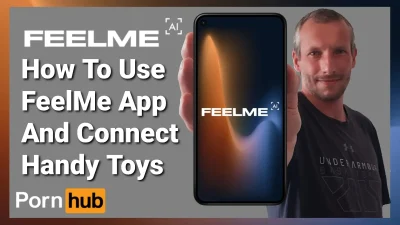
How To Sign Up For FeelMe Ai
Okay the first thing you need to do is go on to your Google or your iPhone account on your mobile device and download and install the Feel Connect app once all that has been done now you need to head over to the FeelMe AI website.
Once there you’re going to need to create an account and you do that by clicking on sign up at the bottom of the page next you’re going to have to enter in your email address and create a password.
Once you have read the terms and conditions and the privacy policy click on the sign up button you’ll then be sent a verification code to your email address once you’ve entered in the code click on the submit button and it will have verified your account.
You’ll be then taken to the FeelMe.AI dashboard if you want to see how to use the PC version then check out the blog Here. Now what we need to do is go back over to our mobile phone and in the Google or iPhone store type in video Watcher

Download Video Watcher App
The one we need to download and install is this one here which is the video Watcher browser you will need this installed as you won’t be able to use the FeelMe AI platform without it.
Once downloaded and installed we’re next going to open it you’ll be then taken to the login page where you need to enter in your email address and your password once all those Account Details have been put in all you need to do is click on the login button you’ll then be taken to the FeelMe AI dashboard which will show you a screen with a user’s guide on how to connect your toy to connect a toy
How To Connect The Handy To FeelMe App
All you need to do is click on the Bluetooth icon at the bottom of the screen with the orange dot if you’ve previously connected a toy before it will give you a choice of which one you want to connect with if you have previously connected your toy all you need to do is click on the toggle next to the name it will take a second or two to connect and once it has it will say it’s connected if you haven’t connected a toy before you’ll need to click on connect device.
Connecting The Handy Toy
You’ll then be asked whether you want to connect your toy via Wi-Fi or via Bluetooth as we are connecting the handy toy we need to select Wi-Fi you’ll also be asked to enter in your connection code for your handy toy you can find this within the handy verse app once inside it’s a good opportunity now to connect your toy so I’m going to click on the error button in the top right hand side of the screen and it’s going to connect connect to my toy.

once it has connected you’ll see the sync adjustment window towards the bottom of that window there is a button that says copy key give this a click and it will copy your connection key now head back over to the FeelMe AI app and paste it into the connection key box once you’ve done that click the submit button it will do a very quick search for your toy and once it’s found it it’ll be displayed on the screen.
All you need to do now is click on continue. Now with our toy connected you can see we’ve been taken back to our FeelMe AI dashboard.
FeelMe App Dashboard
The two arrows in the bottom left of our screen are for flicking through pages that we’ve got open we can click on these at any time and be taken to a page that we’ve been on before the green line running across the page is an indication that the AI is activated more on this later in the video the next button we’re going to click on is the Cog in the bottom right of our screen this is our settings page.
In here you can pause your device at any time set it to autopilot clear your browser history and check your privacy policy for those wondering what autopilot is and auto control it’s when the toy is not being used you can set it so it has some vibration just to keep you aroused we’re now going to go back to the main homepage and this time we’re going to click in the bottom right hand side which is our tabs these Tabs are pages that we recently visited.
How To Use The FeelMe with the Handy
We can open these up and use them as a normal web browser these are the pages that we use the arrows for in the bottom left of our screen if at any time you want to change which toys connect connected to your app all you need to do is click on the connection button in the bottom middle of the page so what we’re going to do now is go back to the main dashboard and we’re going to click in the top left hand side the three lines.
In here you can check your system messages in your inbox you can check and change your toy connection and you can also see which channels are available to you here you’ll be able to find a list of sites that are compatible with the FeelMe AI platform going back to the menu on the left hand side if there’s anything I’ve not covered in this video you can always check the frequently Asked page and if it’s not covered in there you can always contact the FeelMe AI team.
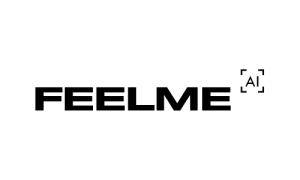
How Change FeelMe Password
If at anytime you need to change your password or see your account details clicking the top right hand side of the screen so you’ll probably be quite pleased to hear at the moment that that is all the technical stuff over and done with the only thing left to show you is how to use the toy with a video so for that we’re going to click in the bottom right hand side of our screen and we’re going to click on the tabs button so in the address bar I’m going to type in PornHub and I’m going to choose a video at random.
How To Test FeelMe App With The Handy
Once our page has loaded and we’re in the action of the video we’ll see a green line appear across the screen this is the indication that the AI is working and it’s sending signals to our toy if you have found this video useful so far please do hit that like And subscribe button and notification Bell for future videos so there you have it that’s how you use the FeelMe AI platform on your mobile device and how to connect your handy toy.
FeelMe Quick Review
I’ve found the FeelMe platform really good I’ve enjoyed using it with camsites and I’ve also liked watching different porn on it it has opened my eyes up to so many more porn sites if I have inspired you to sign up to the FeelMe AI platform or you decide you want to buy a handy toy there is a link in the description below it is an affiliate link it doesn’t cost you any more to use but it does give me a very small percentage of their profits if you choose to sign up or buy.
If you have got any questions FeelMe free to come and drop them in the comments box below on my blog or come and find me on social media all those links are also listed in the description below that’s it for this blog guys don’t forget to hit that like And subscribe button.
until next time
peace out