How To Set Up And Use Splitcam For Webcam Models
How To Set Up And Use Splitcam For Webcam Models
Hi guys, and welcome back to another video on how to become a webcam model. I’m UKDAZZZ always, and in this episode, we’re going to be talking about how to set up and broadcast to multiple cam sites at the same time using Splitcam.
What Is Splitcam?
For those who had never heard of what Splitcam is, it’s basically a small program that goes onto your computer, very quick, very easy to set up.
That allows you to broadcast multiple webcam sites at the same time using one camera. What makes Splitcam so good is that it’s 100% free, and it’s extremely easy to set up. I’m going to show you how to do it today.
What Is Needed To Run Splitcam
So what do you need a program like Splitcam to broadcast on multiple sites? Well, it takes a lot of the pressure off of your CPU and your memory to broadcast onto multiple platforms because you’re only using the one word can using one interface to direct where your strings go into. There’s less pressure on your computer to make sure everything’s running smoothly and there are no hiccups.
So I’m going to now show you how to download and install it and set it up to broadcast on multiple platforms at the same time. First, you want to do is go over to splitcam.com and download and install the version of Splitcam for your device, whether it be Mac or on your PC.
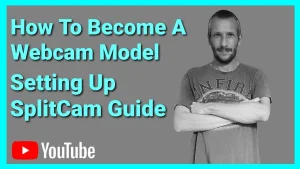
How To Download Splitcam
Once you’ve downloaded and installed Splitcam open it up, and it should automatically detect your camera and your microphone at the same time. If it hasn’t already detected your webcam and your microphone, I’ll go through the end of the blog on how to get those settings added to your dashboard.
As you can see, the interface is really simple to use, there are not loads of buttons and stuff to push is very simple, very straightforward on how to get set up.
How To Set-Up Splitcam On Chaturbate
So first of all, you want to click on the plus sign on the top right-hand side of your screen.
Then you’re going to get a little menu pop up that says add channels, that’s what you want to click onto. What’s going to happen then is a window is going to pop up with loads of little tiles on four different webcam sites, I’m going to use Chaturbate to start off with so I’m going to click on that, then you’re going to get a screen pop up that says that you need to fill out a name.
This can be literally anything, don’t worry, just put whatever you like in there is for your benefit to know which model name you’re using or something like that. If you’re using a different name on different accounts, you can identify where you’re streaming to and which account you’re using at the same time.
How To Get Your Chaturbate Streaming Key
Fill out that name. It automatically knows where you’re trying to broadcast to. You don’t need to change the server settings, it’s automatically detected, and you need your streaming key. If you don’t know where to find that then check out this video just above me. That will take you through the process of finding a streaming key on your webcam site. Once you’ve clicked save, you will be taken back to the main page. If you wanted to only stream on one webcam site, you could go live now.
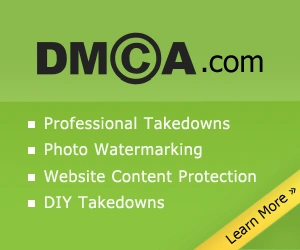
How To Start A Live Stream Using Splitcam
Just go ahead and click the Live button and you will start broadcasting onto that platform, you will have to open your camera or chat to see what’s going on those no messages that it’s going to come through on this dashboard. You’re still going to have to open your webcam model page and dashboard to see what your chats saying.
How To Add Multiple Cam Sites In Splitcam?
To add more webcam sites, you click up again on the top right-hand side and follow the same process. So add more channels, click on the site you want to broadcast to fill out your stream name streaming key, and save and close the page. If a webcam model site isn’t listed on the ad channel page that you’re trying to broadcast on to, you’re going to have to add it manually yourself. You’re going to do that by clicking on the custom button, you’re going to have to fill out the same information as you did before.
The only difference this time is you’re going to need to know your stream URL. If you don’t know what this is for your webcam model site, then contact their support team, they should be able to provide it to you and you can just copy and paste that into this box. If you’re finding the blog useful so far, then please click on the like and subscribe button.
What you’ll notice now in the top right-hand corner of your dashboard is that your channels list has gotten longer if you want to broadcast on to more webcam sites and just keep adding to that list. Now that all your channels are added, you’re going to have to click on the Go Live button.
After about a second or so it’s going to turn red off the clicking and it’s going to have a counter on there saying that you’re or broadcasting for X amount of time, you’re also going to notice in your channels list, all the toggles that were blue, are now going to turn green. If they’re red or amber, it means you’re not streaming onto that platform. You’re going to need to check what’s causing the problem.
If for any reason you want to stop streaming to a particular channel, just hit the toggle and turn it from green to red. And if you want to completely stop streaming to all channels, click the red stop button.
How To Add Your Camera To Splitcam At Source
That’s how easy Splitcam is to use. There’s nothing difficult about using it whatsoever. If you do have trouble at the beginning, where it doesn’t detect your webcam or your microphone, then there are a few processes I’m going to go through now that will help you fix that problem.

All that you’re going to need to do is click on the plus button where it says Media layers. What happens is a small drop-down menu will pop up where it says video capture. If that’s what’s missing, your camera’s not listed, then click on that one. If it’s the microphone, then click on the audio source. You would also use this method if you’re changing the microphone or webcam. So if you upgraded your webcam, then this is how you change your settings.
So what else can you do with Splitcam?
Splitcam Features
We can start by adding overlays. And these are stuff like rolling banners or pictures that you want to be fixed on your live stream at all times. If you’ve got a tip menu that you want to add as an overlay, then click on the plus button next to Media layers and select the picture that you want to add to your overlay. If for any reason you want to change your overlays and you don’t want to lose what you’ve already got. Then click on the plus button and the scenes on the left-hand side and you’ll get a fresh canvas that you can start adding to.
I hope you found it useful. As I said at the beginning of the video, it is a simple and easy program to use.
As always follow share and subscribe. If you’ve got any questions come and hit me up in the comments box below on my blog, or come and find me on social media.
Until next time, guys,
peace out
My Social Links:
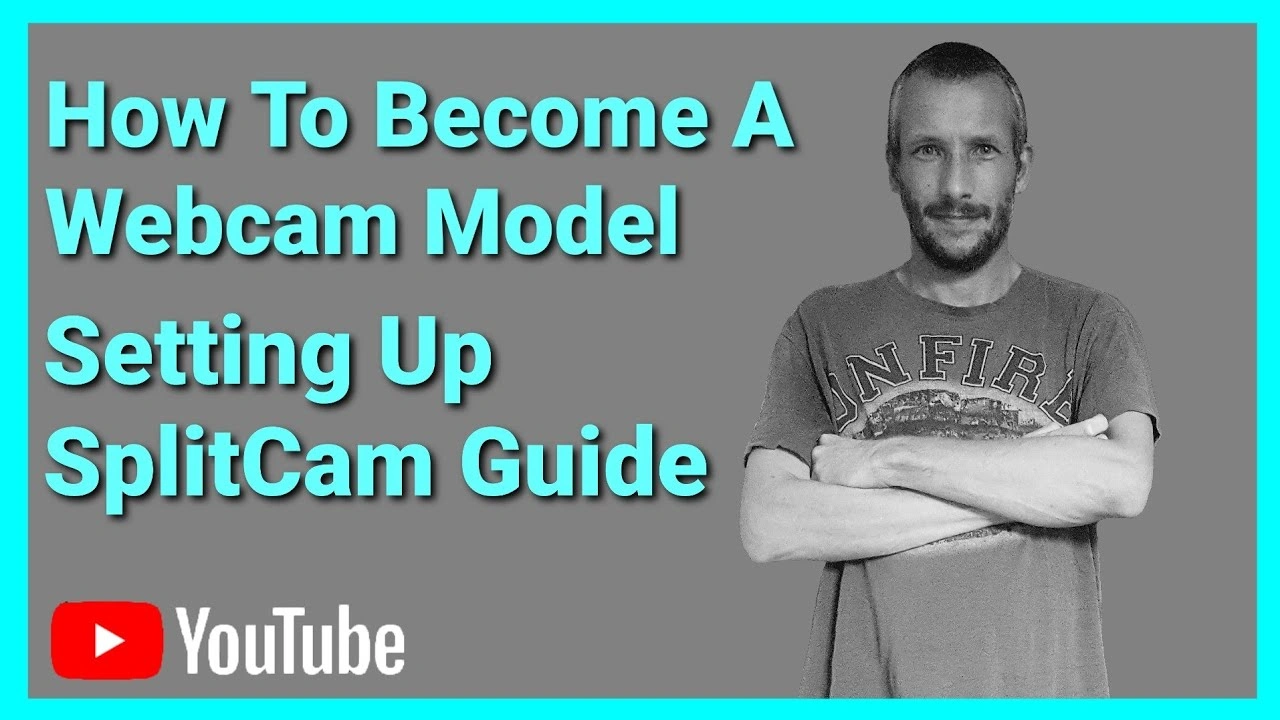
Please like, share, and subscribe for future posts.
As you may know, I have a YouTube channel and web page with accompanying videos to all topics listed. I have also recently added a Podcast Page with all the audio from my videos. Listen to this Podcast episode Here.
Previous Blog – Return to Blog Page – Next Blog


Pingback: How To Become A Webcam Model | UKDAZZZ | Camboy Camgirl
Pingback: How To Set Up Lovense Splitcam Toolset 2021 Guide | UKDAZZZ
Pingback: Lovense Lush 3 Review | UKDAZZZ | Model & Webcam Model