How To Connect Kiiroo To FeelConnect 3 App
How To Connect Kiiroo To FeelConnect 3 App
hi guys and welcome back to another Kiiroo blog.
In today’s episode I’m going to be showing you how to connect your Kiiroo toy to the FeelConnect app.
I’m also going to be showing you how to use your Kiiroo toy and how to use it long distance.
So don’t forget to hit that like And subscribe button and let’s get into the blog.
hi guys I’m UKDAZZZ as always and as I said at the start of the blog in today’s episode I will be showing you how to connect your toy to the fil me Connect app so enough off for me let’s get into it okay guys to get things started I am in the Google Store and I’m typing in FeelConnect 3.0
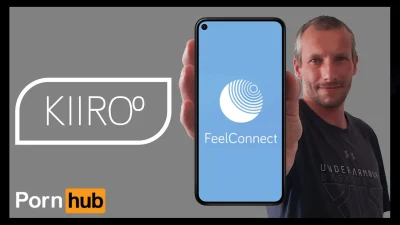
How To Install FeelConnect App
Once that has been found I’m going to click on the install button and let the app install onto my phone and once it has downloaded and installed I’m going to click on the open button once the app has been opened you’ll get a welcome message and it’ll also ask you to connect your device and that’s exactly what we’re going to do now we’re going to click on the connect devices button then click on the allow permissions button
How To Set Up FeelConnect App
If you see the red banner on the top it means your Bluetooth is not switched on and I’m going to quickly turn that on now with my Bluetooth switched on the app is going to look for my toy once found it will display on the screen as you can see and all you need to do is click on the connect button once your toy has been successfully connected it will display on the screen and you can click on the test your device button this should make your toy vibrate.
But don’t panic if it doesn’t click on the finished setup Button as it’s still connected and the reason it may not have vibrated because the firmware needs updating if I remember rightly mine didn’t vibrate so I’m going to click on the update now button now this update can take quite a while to do I think in all it took about 10 to 15 minutes and I’m not going to make you wait and see how it updates but it just runs the bar across the screen and once it’s done the update says it’s finished and all you need to do is click on the Finish button.
Free FeelMe Demo In FeelConnect App
It’s at this point of the Blog I am going to have to use the blur feature the first button I’m going to push is the content button in the middle of the screen which is going to take us to the media player this is where you can try free videos that work with your toy there are normally about six of these you can watch and these are demos for the FeelMe platform which I will be showing you in an upcoming blog so make sure to hit that like And subscribe button.
How To Control Kiiroo Toy Long-Distance Feature On FeelConnect App
The control tab next for us which is what I’m guessing most of you here to look at the first one we’re going to look at is touch control the first thing we’re going to click on is the icon in the top right hand side this is where you can generate a link and send it to people to control your toy set the allotted amount of time and click on the done button.
Then the app will bring up a menu that you can send your link via I’m going to select by email and I’m going to send it to myself and show you what it looks like the other end as you can see I’ve received my link if I give it a click it will take me to a landing page with the controls for the toys this is what the person who receives the link will see this is what it looks like on a PC I can’t show you what it looks like on the phone because I’m using it to control the toy.
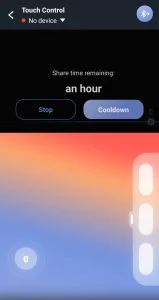
How To Control Your Kiiroo Toy With FeelConnect
Actually scrap that this is what your phone will look like whilst it’s being controlled along the top you’ve got a stop button and you’ve also got a cool down button the cool down function is just a posh way of saying the pause feature if things are getting too intense you can push the cool down button and pause your toy at any time once pause you can start it again by just pushing the stop cooldown button whilst your toy is in cool down mode this is what the controlling person will see on their screen
Okay back to controlling the toy the ball on the screen controls the speed of the vibrations and the toggles on the right of the screen control the intensity at the moment they’re set on maximum as all three are highlighted and with the ball set in the middle of the screen you’ll see that the vibrations are spread out more and if we go back to our mobile phone and use the toggles on its own without connected to someone we can still use exactly the same controls.
How To Create A Kiiroo Pattern
I’m going to go back to the menu now and click on patterns and like the title suggests we can create patterns that we can save for later on to create a pattern for our toy all we need to do is click on the the record button in the middle of the screen or click on the plus icon in the top right hand side the app will start recording and we’ll be able to start creating a pattern all of the controls are exactly the same the only difference on this screen is we’ve got a save button in the top right hand side
Once finished recording click on the save button and name your pattern click on Save again and it will save it to your patterns library to use your pattern later on click on the play button in the top left hand side of each tab.
How To Control Kiiroo Toy With Sound
Back to the menu again and this time we’re going to click on clap control this feature lets you control your toy fire sound click the on button and you’ll be asked to give permission for the app to use your phone’s microphone click allow and you’ll see your phone starts to react but more importantly your toy will start to vibrate the louder the room is the more the toy vibrates
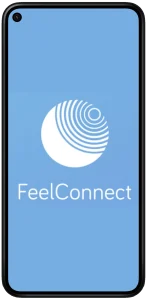
How To Control Multiple Kiiroo Toys With FeelConnect
We’re going to head back to the main menu again and this time we’re going to click on device to device this feature lets you control more than one toy at the same time as I currently only have one Kiiroo toy I can’t show you how to use it fully but I will make an update blog once I’ve got a second toy.
How To Create A Kiiroo Account
Final tab we’re going to click on is the friends tab. From here we’re going to select the sign up button and we’re going to select sign up again and this is how you create a Kiiroo account choose a username and enter it in in the top of the screen once our username has been chosen click on the continue button now we’re going to have to enter in our email address and select a password once chosen read and agreed to the terms and conditions and click on the continue button.
You’ll be then emailed a verification code that you need to enter into this screen then all you need to do is click on the continue button you’ll see a congratulations message and click on the continue button again and that’s just about it all that’s left to show you is the settings tab in the top right hand side.
FeelConnect App Settings
The first item in the general settings is your subscriptions and these subscriptions will update you on apps and toys back to the main menu and next one down is appearance and this is not your appearance this is the app not really much to show you here but if you make any changes click on the apply button back to the main menu again and this time we’re going to click on cool down in here you can set a maximum limit of the intensity of each toy whilst in cooldown mode.
You can also choose a pattern of your choice one of the last things to show you is our profile page click on where your name is in here you can set a profile image change your password and email address and set your visibility now that’s left to show you in our general settings page is we have a frequently asked questions page a privacy page and an about page.
If you ever want to log out of your account or delete it you can also do it from the general settings page if you have found this blog useful so far please do hit that like And subscribe button and if you’ve been inspired to buy a Kiiroo toy there is a link in the description below so
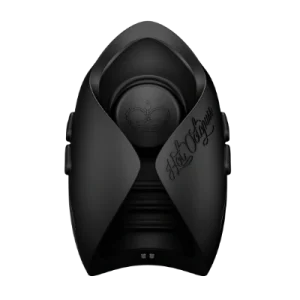
There you have it guys that’s how easy it is to control your Kiiroo top with the FeelConnect app.
Where To Buy A Kiiroo Toy
If you haven’t seen Kiiroo toys before then there is a link in the description below it is an affiliate link it doesn’t cost you any more to use but it does give me a very small percentage of their profits if you choose to buy something if you have got any questions feel free to come and drop them in the comments box below on my blog or come and find me on social media all those links can also be found in the description below.
Don’t forget to check out my subreddit groups and my website.
That’s it for this reading guys thanks for watching and I’ll see you in the next one.
peace out
My Social Media:
Please like, share, and subscribe for future posts.
As you may know, I have a Pornhub channel and web page with accompanying videos to all topics listed. I have also recently added a Podcast Page with all the audio from my videos. Listen to this Podcast episode Here.
Previous Blog Post – Return to Blog Page – Next Blog



Cheers
Thanks,
Richie