The Ultimate Lovense Stream Master Guide For Webcam Models

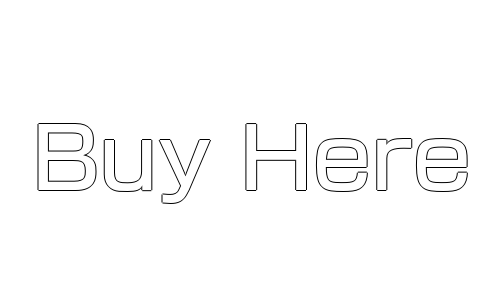
The Ultimate Lovense Stream Master Guide For Webcam Models
hi guys and welcome back to another Lovense episode.
In today’s blog I’m going to be showing you how to use the Lovense Stream Master program.
It’s extremely easy to use so don’t forget to like and subscribe and let’s get into the rest of the blog.
Hi, guys, I’m UKDAZZZ as always, and as I said at the start of the blog I’m going to be showing you how to use and install the Lovense streamaster.
What Is Lovense Stream Master?
For those who haven’t tried the Lovense Stream Master program yet this is like the Lovense extension 2.0. As it says on their website it is the one-stop-shop for your cam modelling.
It comes with Lovense connect built-in, it also comes with obs and the Lovense extension meaning you only need to open one program to broadcast onto multiple sites. Now it is important for me to say that it is in beta mode still so there is a chance there are some bugs and glitches that Lovense still needs to iron out. As I always start these guides make sure your Lovense toy is switched on your Bluetooth dongle is plugged in and you are connected to it.

How To Download Stream Master
Okay guys the first thing we’re going to need to do is head over to the Lovense website you’re going to be given two options whether you want to install it on windows or mac I’ve chosen windows and I’m already downloading the program once it has finished downloading you’re going to need to install it onto your pc. Once the program has finished installing click on finish and it will automatically launch. If it doesn’t you’ll find the streamaster icon on your desktop click on get started and login to your Lovense account.
Lovense Stream Master Explained
If you’ve used the Lovense extension before you’ll get a pop-up on your screen that’ll ask you to restore your previous settings click restore and it will load all your cam sites onto your page don’t worry if you haven’t added one before because I will show you in a minute the first thing I’m going to show you is all the options on the left-hand side starting with the Lovense app gallery in here you’ll find games tools and bots that will make your stream life easier.
Adding Tip Menus In Stream Master
Moving on down on the left-hand side I’m next going to click on themes here you’ll find all the tip menu banners that run along the left-hand side of your live stream. Underneath that is stickers and these are what can decorate your live stream. Next on the list is tip animations and I don’t think I need to explain what these are so I’m going to go on to stream assist this is basically a bot that thanks and greets people when they tip and enter your room.
How To Add A Filter In Stream Master
If you want to add a face filter to your live stream all you need to do is click on the left-hand side select which one you want to add and click apply. Moving back to our main page I’m going to click on this time analytics on the left-hand side in here you can keep track of your earnings and manage your viewers finally on the left-hand side is your soundboard these are short audio clips that you can use in your live streams.
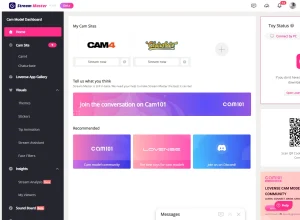
How To Add A Cam Site In Stream Master
If you want to add a new cam site click on the plus key select the site you want to add and fill out the rest of the relevant information. If you want a full tutorial on how to do that then click Here. When you add a new cam site make sure to fill out your tip menu options if you don’t do this stream master won’t work.
Trouble Shooting Stream Master
There are two ways to connect your Lovense toy one is by the USB dongle and the other is via your mobile phone as my Bluetooth dongle is plugged in I’m going to scroll across to the other side of the screen and click on open Lovense connect if you wanted to connect via your mobile phone you’d have to open the Connect app and scan the QR code.
Now all I need to do is select which toy I want to turn on.
Starting A Live Stream On Stream Master
When the toy is connected I’m going to start our live stream by clicking on stream now. You’ll then be asked to log into your webcam account. I’m going to start off with Chaturbate and I’m going to click on the login button on the top right-hand side and fill in my cam model name and your password.
Once you’ve clicked the login button, make sure to check your mobile phone app for the google authorization code and make sure you’ve entered the number incorrectly once you’re logged in click on broadcast yourself on the top row and click on I agree once your dashboard has loaded your stream master account will load.
You’re then going to be asked whether you want to start the stream master tutorial now I did find it a little bit confusing so hopefully. I’ve made it a little bit easier in this video now I’m going to close this window and start my live stream as you will see in the top right-hand side my toy is connected.
Using Stream Master Once Live
If I want to test it and make sure that it is actually connected all I need to do is click on send tip as you can see on the left-hand side there is a countdown as the toy vibrates.
Below the test button, you can generate a code that you can send to one of your tippers to control your toy for the amount of time that you want them to.
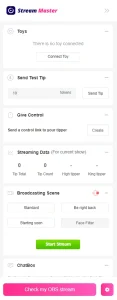
Underneath that, you have all your tip streaming data. Underneath that, you have all your broadcasting scenes. I’m going to come back to this.
Find A Full List Of Compatible Cam Sites Here
How To Use The Stream Master Chat
So now I’m going to click on the chat box once you’ve activated your chat box all the messages you receive on your cam sites will be displayed in here. You can choose to display all messages or you can filter them by camsite.
Underneath the chat box is your app gallery in here you can find tip tools and you can find games to entertain your guests you can activate the apps by clicking on the grey cog on the right-hand side.
Stream Master Virtual OBS
Finally at the bottom is check my obs stream this will open obs in-stream master you shouldn’t have to change any of the settings in here but you can if you need to and it gives you the freedom to add your own templates the good thing here is you can have two windows for obs open independently. I currently have the stream master obs open and I am recording this video in original obs.
That’s almost everything covered in this video I will go back now and show you the broadcast scenes and how to use them if you want to pause your cam but don’t want to pause your stream all you need to do is click on be right back. This will add an overlay to your stream and no one will be able to see you you can also use the starting soon overlay at the beginning of your live streams to build anticipation.
So what happens when you want to broadcast onto another site? Once you’ve added the second site to your dashboard log into your camsite and follow the same procedures. From what I can tell some of the cam sites still operate their own go live button meaning that the stream master platform won’t open until you’ve clicked it.
So as you can see it is really easy to use if you want to use the stream master platform
Where To Download Stream Master
If you haven’t got a Lovense toy or download Stream Master then check out the link Here. It is an affiliate link it doesn’t cost you any more to use but it does give me a very small percentage of Lovenses profits if you choose to buy something.
That’s it for this blog I really do hope you found it useful and interesting if you’ve got any questions come and hit me up in the comments box below on my blog or come and find me on social media all those links are listed below
until next time guys
peace out

My Social Links:
Please like, share, and subscribe for future posts.
As you may know, I have a YouTube channel and web page with accompanying videos to all topics listed. I have also recently added a Podcast Page with all the audio from my videos. Listen to the Podcast episode Here.
Previous Blog Post – Return to Blog Page – Next Blog


Pingback: How To Become A Webcam Model | UKDAZZZ | Camboy Camgirl
Pingback: Connect AudioDesires With Lovense / AudioDesires Demo 2022
Pingback: New Lovense Vibemate App Update 2022 | UKDAZZZ